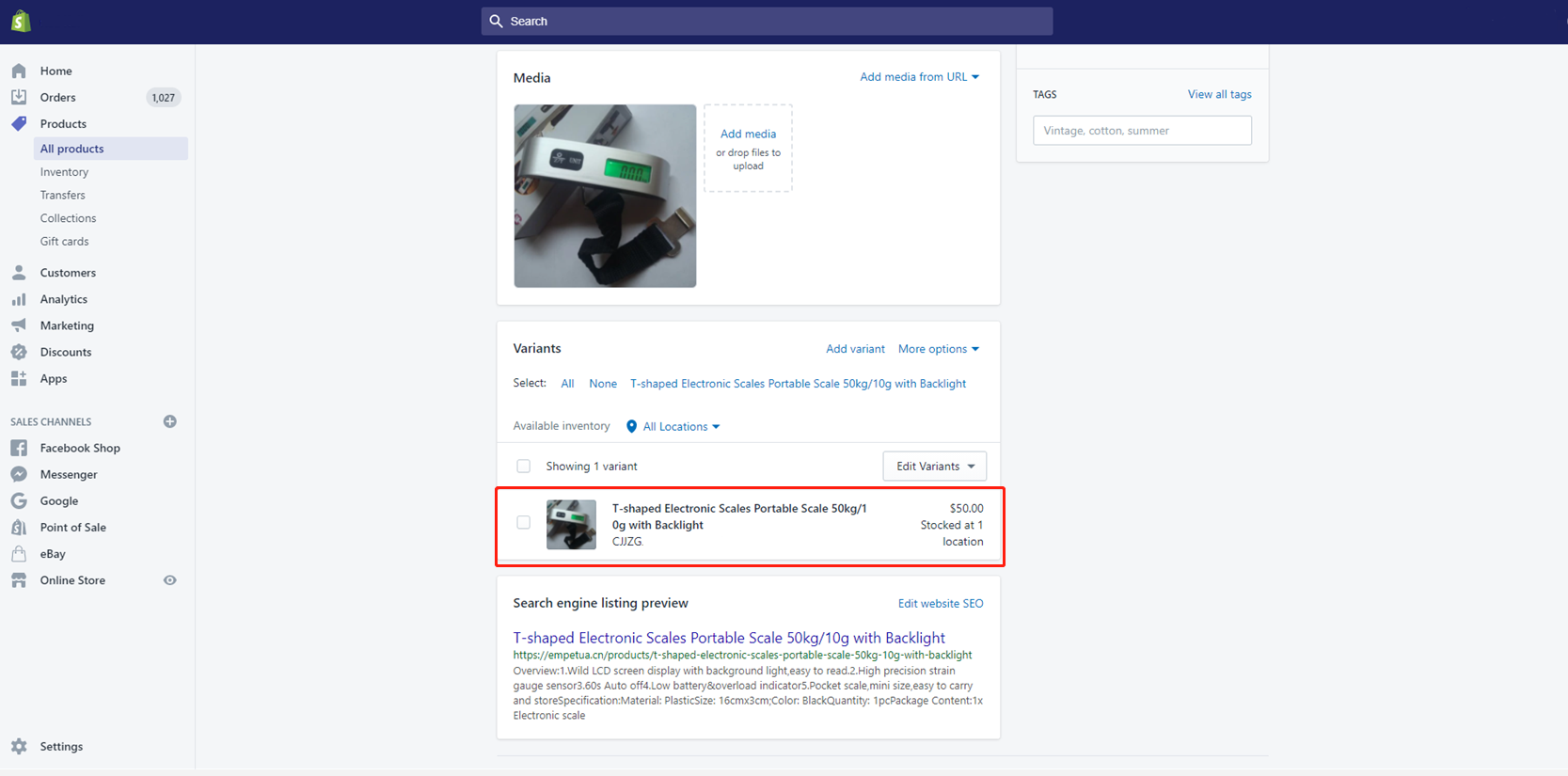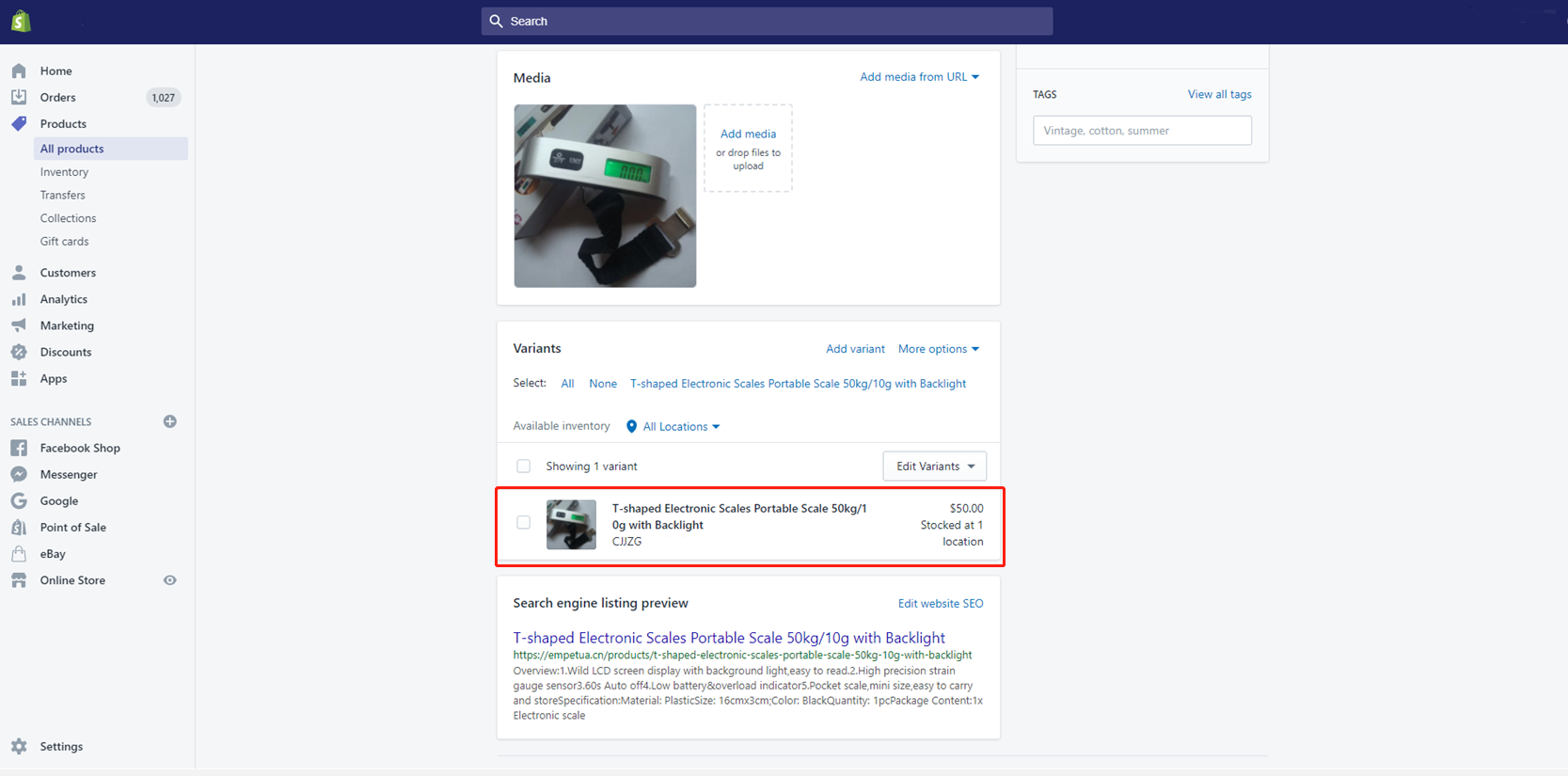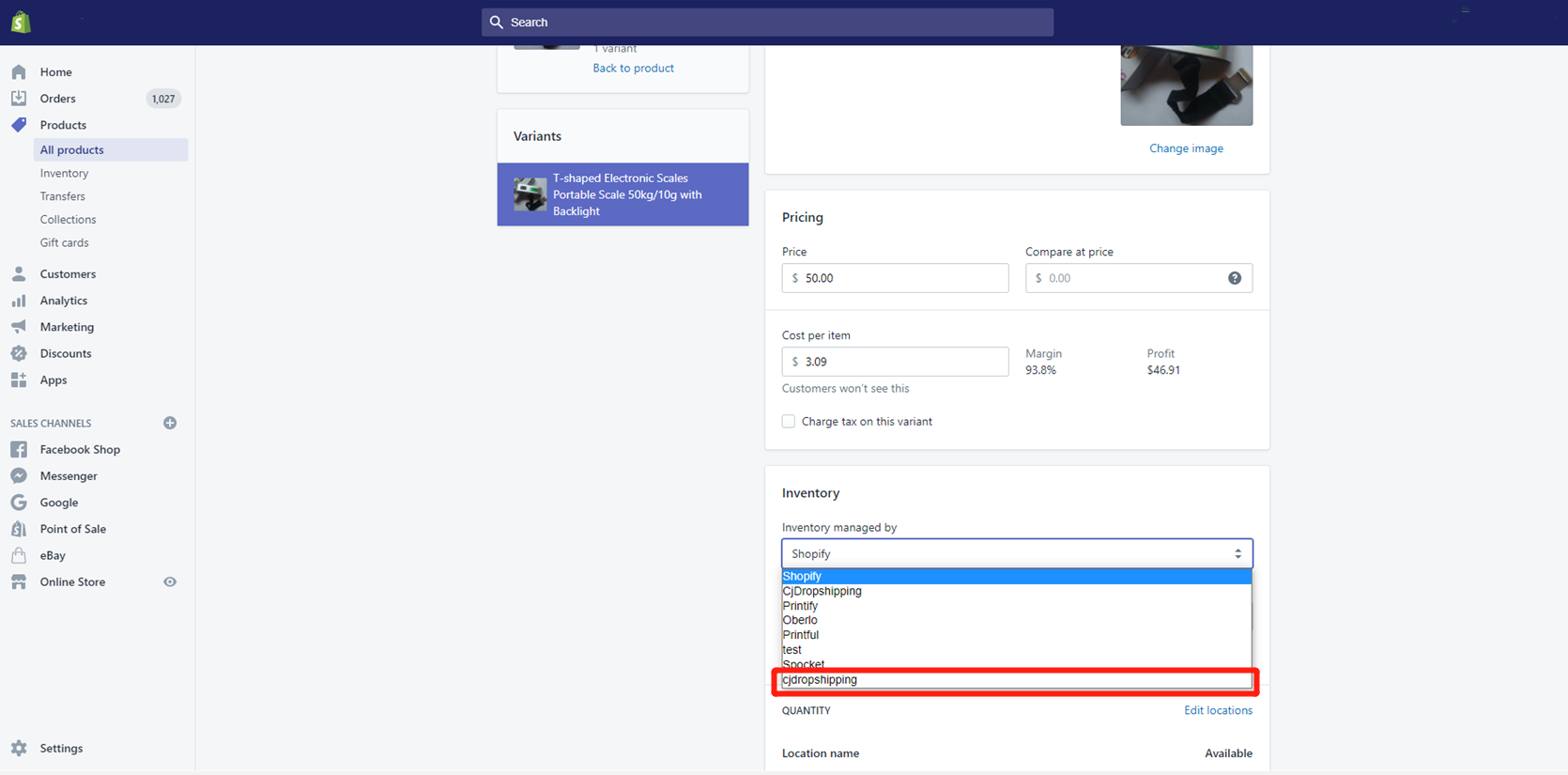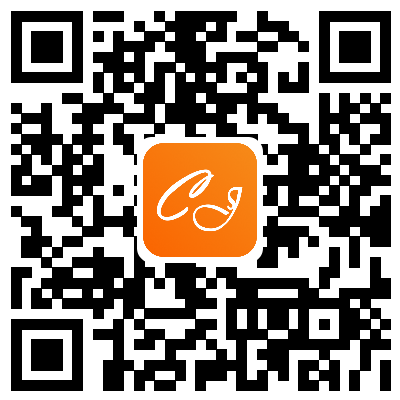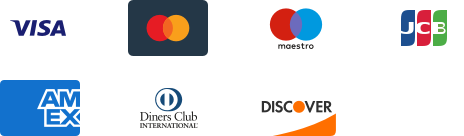${articleTitle}
Why is My Tracking Number Not Synced to Shopify?
Before tracking numbers can be synced to Shopify, you need to select Shopify or CJdropshipping as your product inventory manager. Otherwise, your orders cannot be fulfilled by CJ.
In other words, due to the Shopify policies, if any other platform rather than CJdropshipping or Shopify has been selected for order fulfillment in your Shopify admin, tracking numbers will not be synced when you're trying to have CJ fulfill your orders.
You can have an overview of which orders have been imported to CJ and which tracking numbers are not synced to your Shopify store by installing the CJ Chrome extension:
Even though you picked a third-party platform as your product inventory manager at first, we can still fulfill your orders from Shopify stores and the tracking number will be synchronized to Shopify as it used to be.
To free things from trouble, a more recommended way is to select CJdropshipping as your product inventory manager on the Shopify management system as it is and will be more stable and assured.
So, how to let CJ become your inventory manager?
Main Steps:
1. List and find the product in your store;
2. Select the variants to edit;
3. Go to Inventory > Inventory Managed by > choose "CJdropshipping" ;
4. Click "Save" to complete it.
General steps:
1. List and find the product in your store.
a. On CJ, click "View it on store" when you list it successfully.
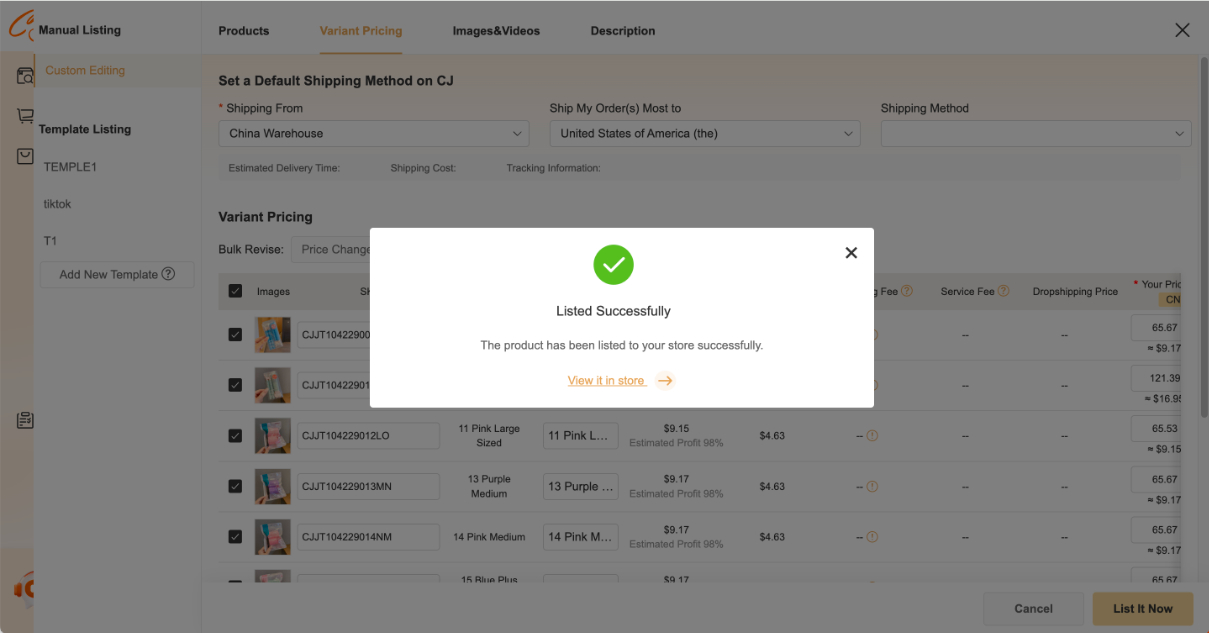
b. On Shopify, click "All Products" to find the product.
2. Select the variants to edit.
3. Go to Inventory > Inventory Managed by and choose "CJdropshipping" (in lowercase).
4. Click "Save" to finish it.
Please do not hesitate to submit a ticket or consult an online agent in the chatroom if you have any questions.