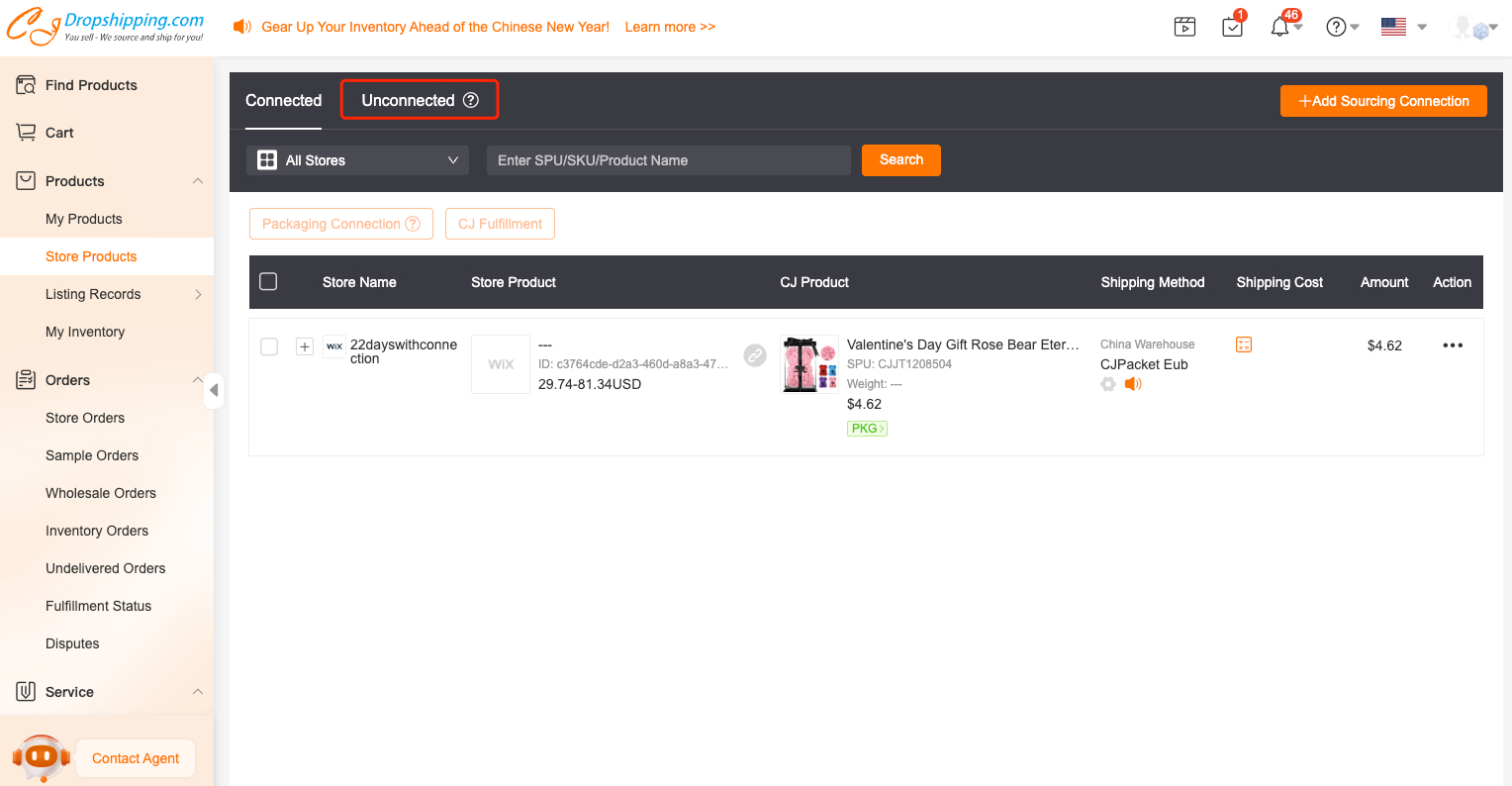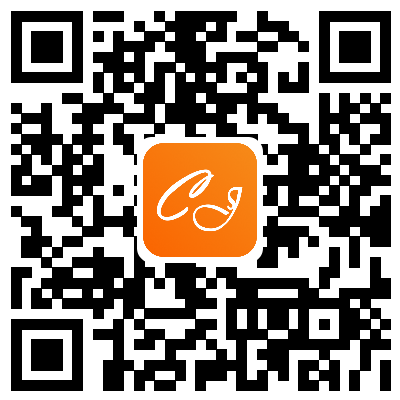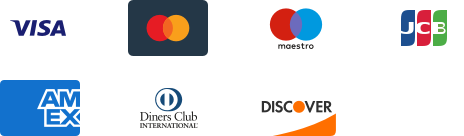${articleTitle}
How to Connect your Store's Different Variants to CJ's One Variant?
Our customers need to know the details of a product both in your store and on the CJ platform before making a connection between the two because there may exist a slight difference.
Take a pair of slippers as an example, SKU: CJBHNSNS00449.
It shows Chinese size in CJ's app, and one variant contains two different sizes, such as CJBHNSNS00449-White-38 39. It contains two sizes, and is suitable for sizes 38 and 39. However, there are specific sizes in your store. You have two variants size 38 and size 39. So you need to connect the same variant in CJ to your store's variants twice or more.
Here are the general steps:
1. Products > Store Products > Unconnected;
2. Sync the store > Search the products in your store > Click Search image/Match/enter SKU directly > Pin the product when the product shows up > Click Connect;
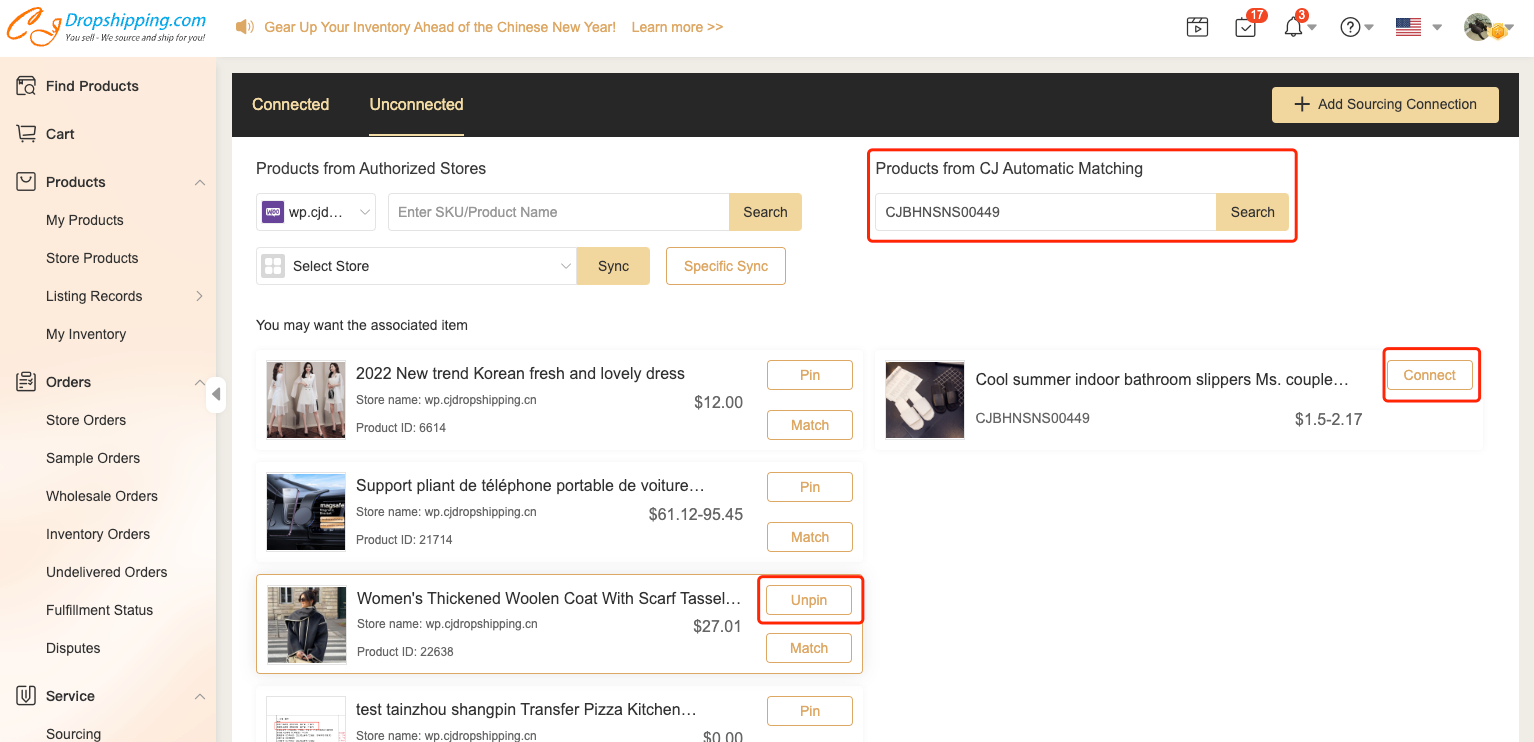
3. Select your store's variant "S Brown D" on the left part, and click the CJ's variant "CJBHNSNS00000-White B-44 45" on the right part.
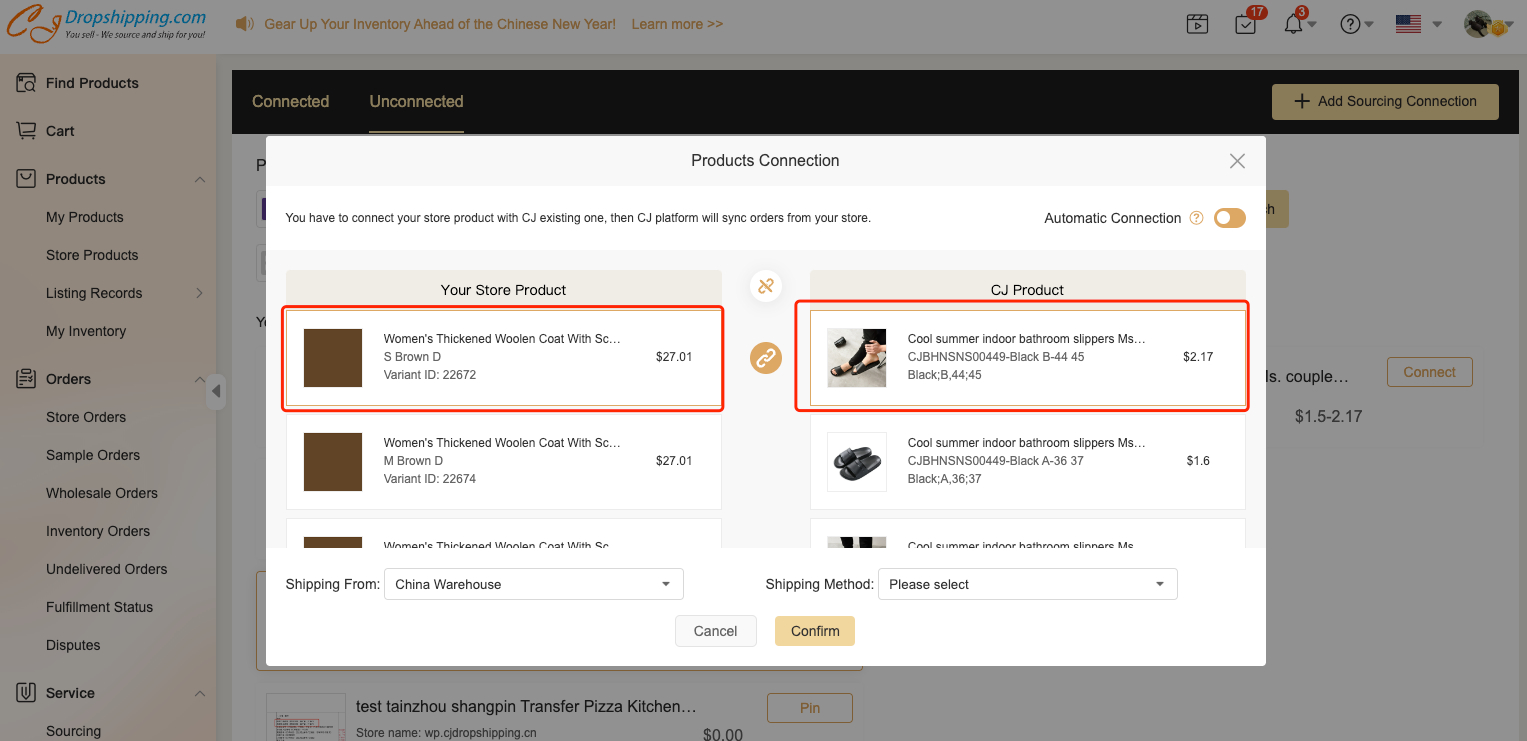
Let's repeat the same steps just like above, but this time choose your store's variant "M Brown D".
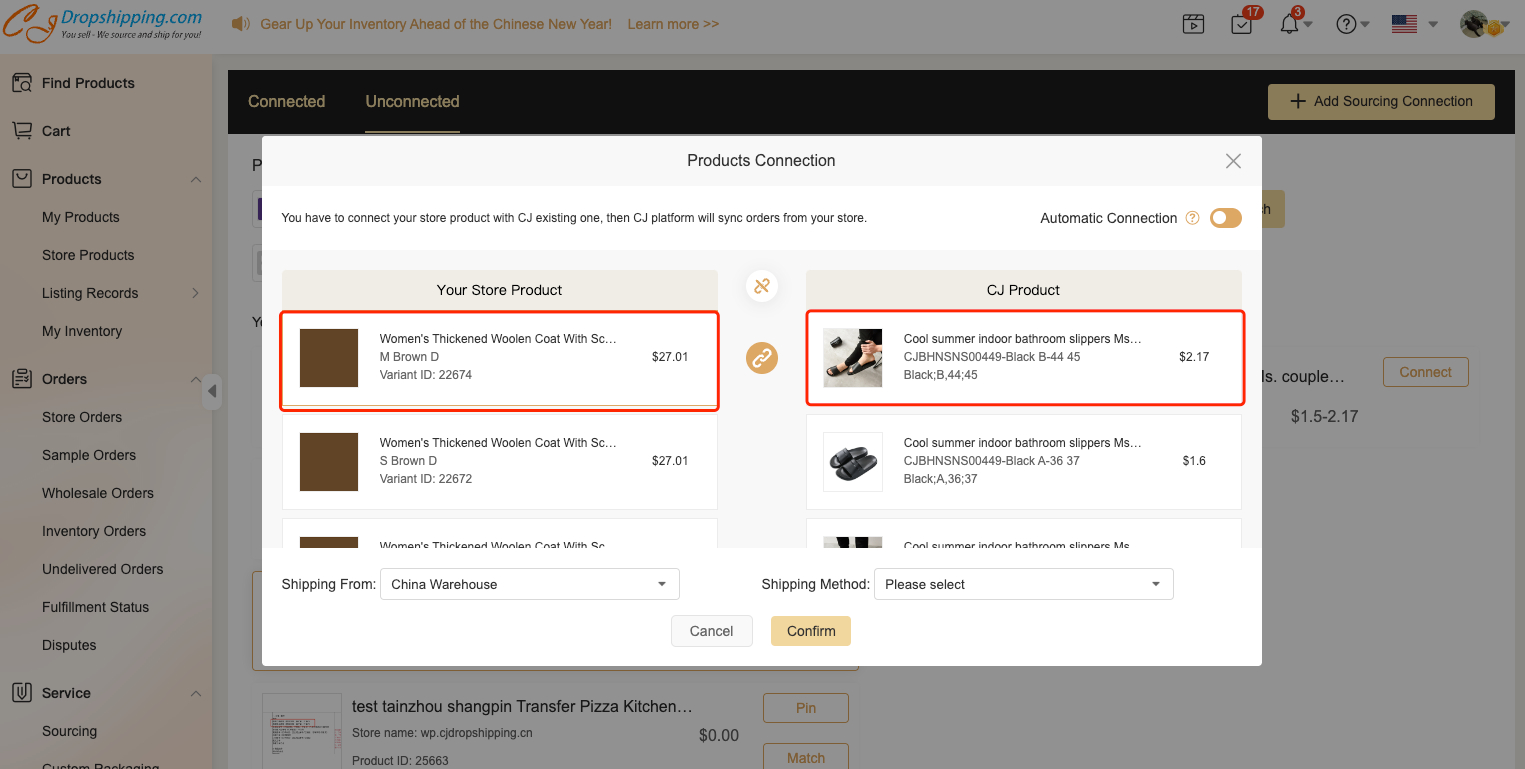
4. Products > Store Products > Connected to check the connection.
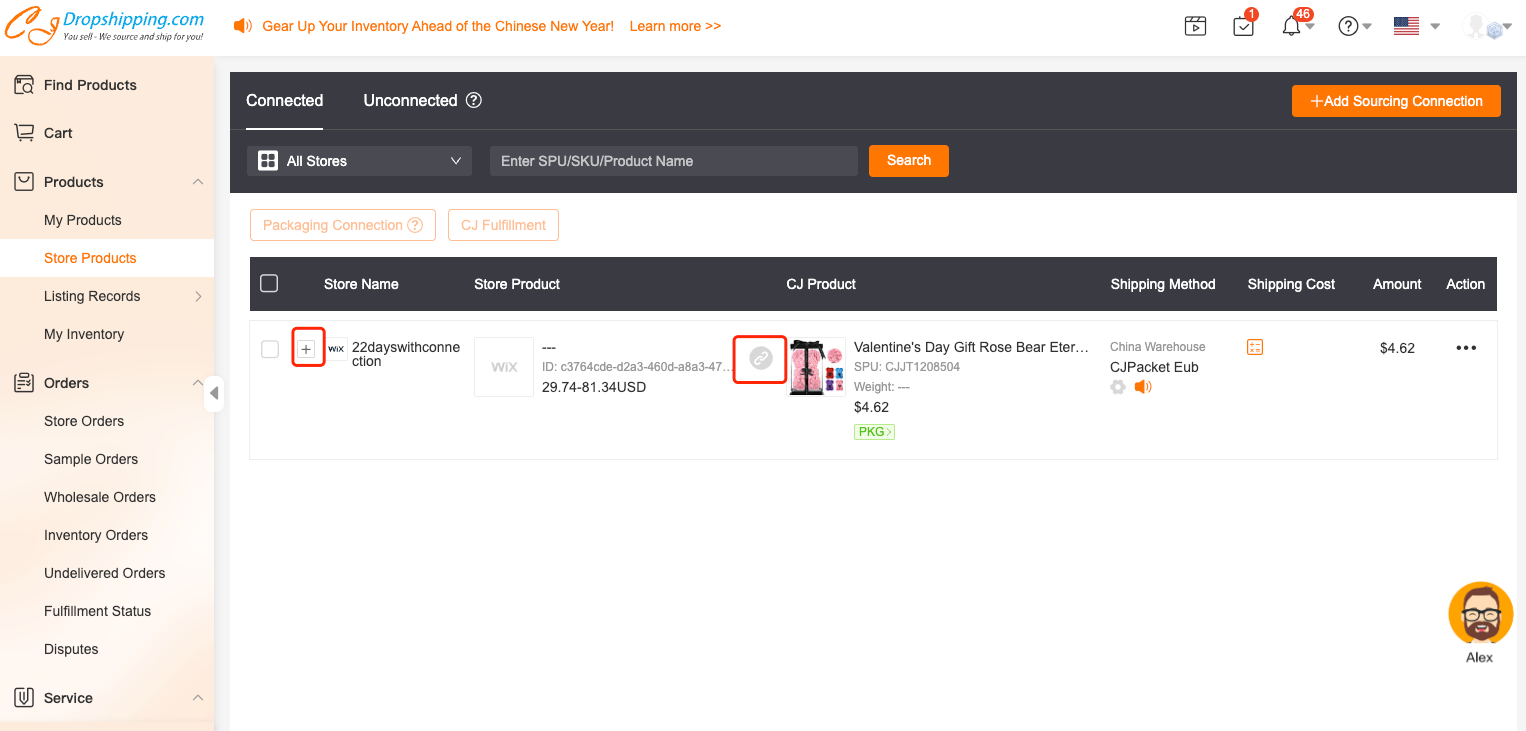
Note:
It also applies to connecting a random variant in your store to CJ's specific variant.
The variants you have connected with will not show up again on the connection page.