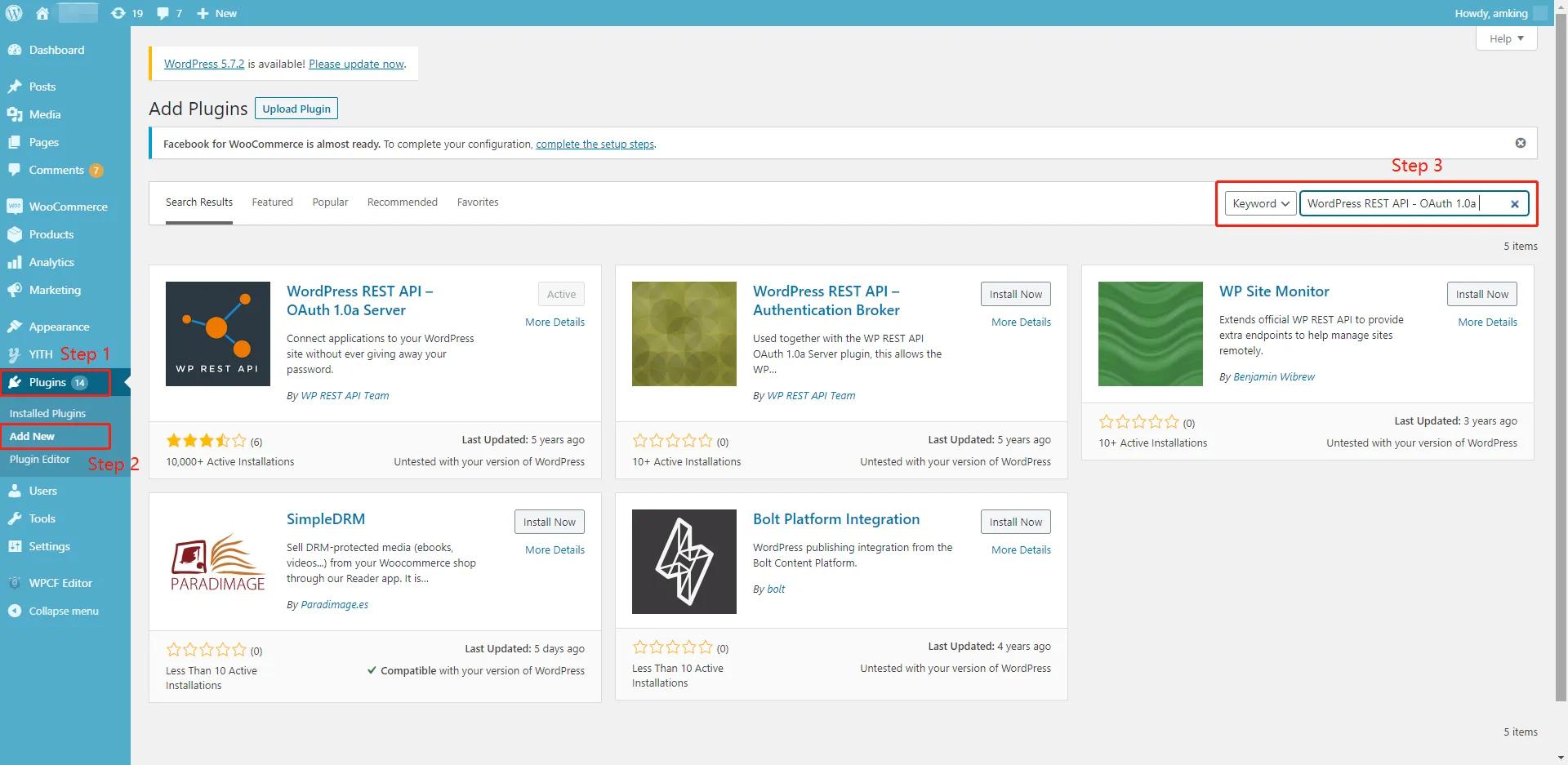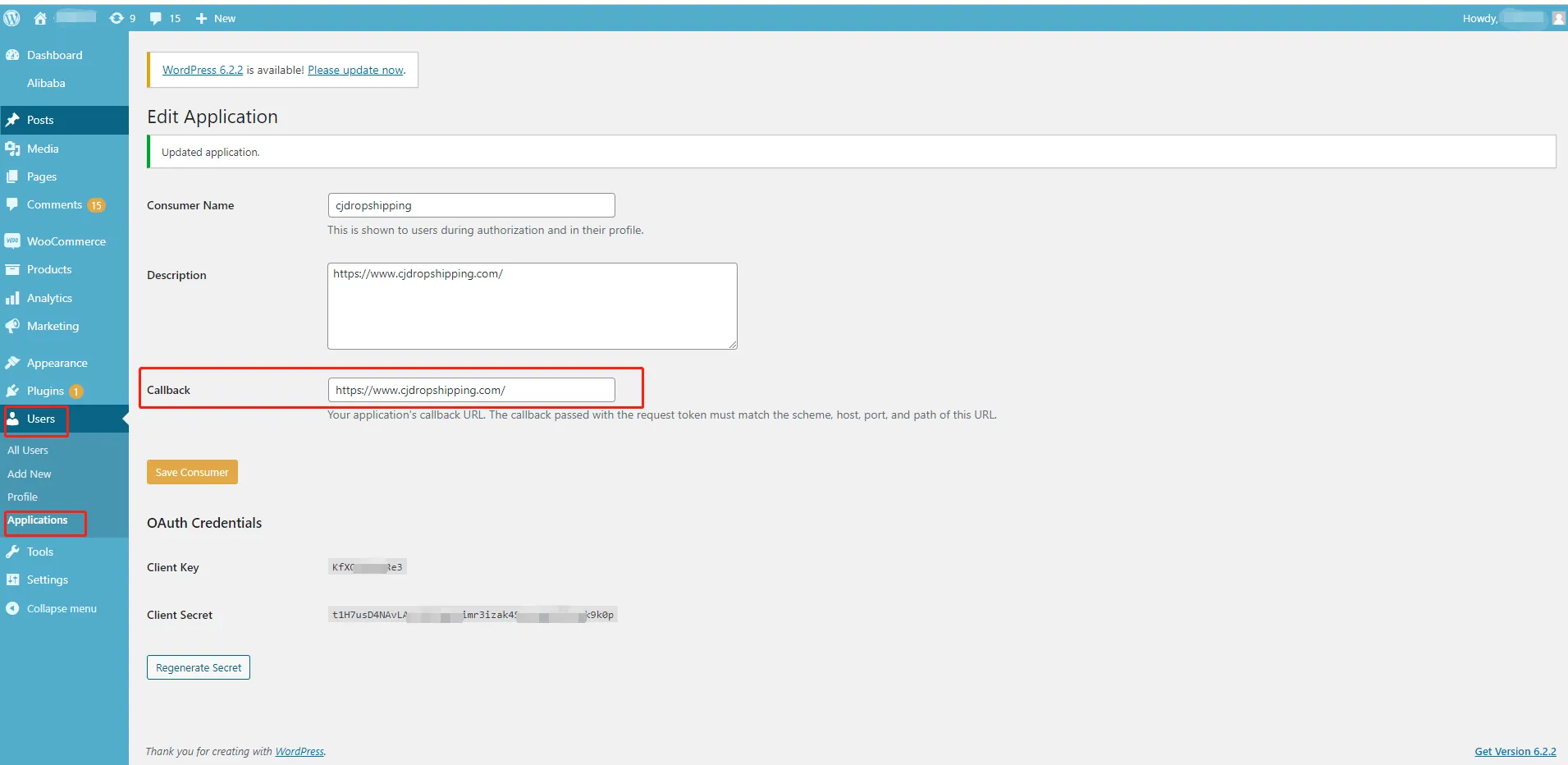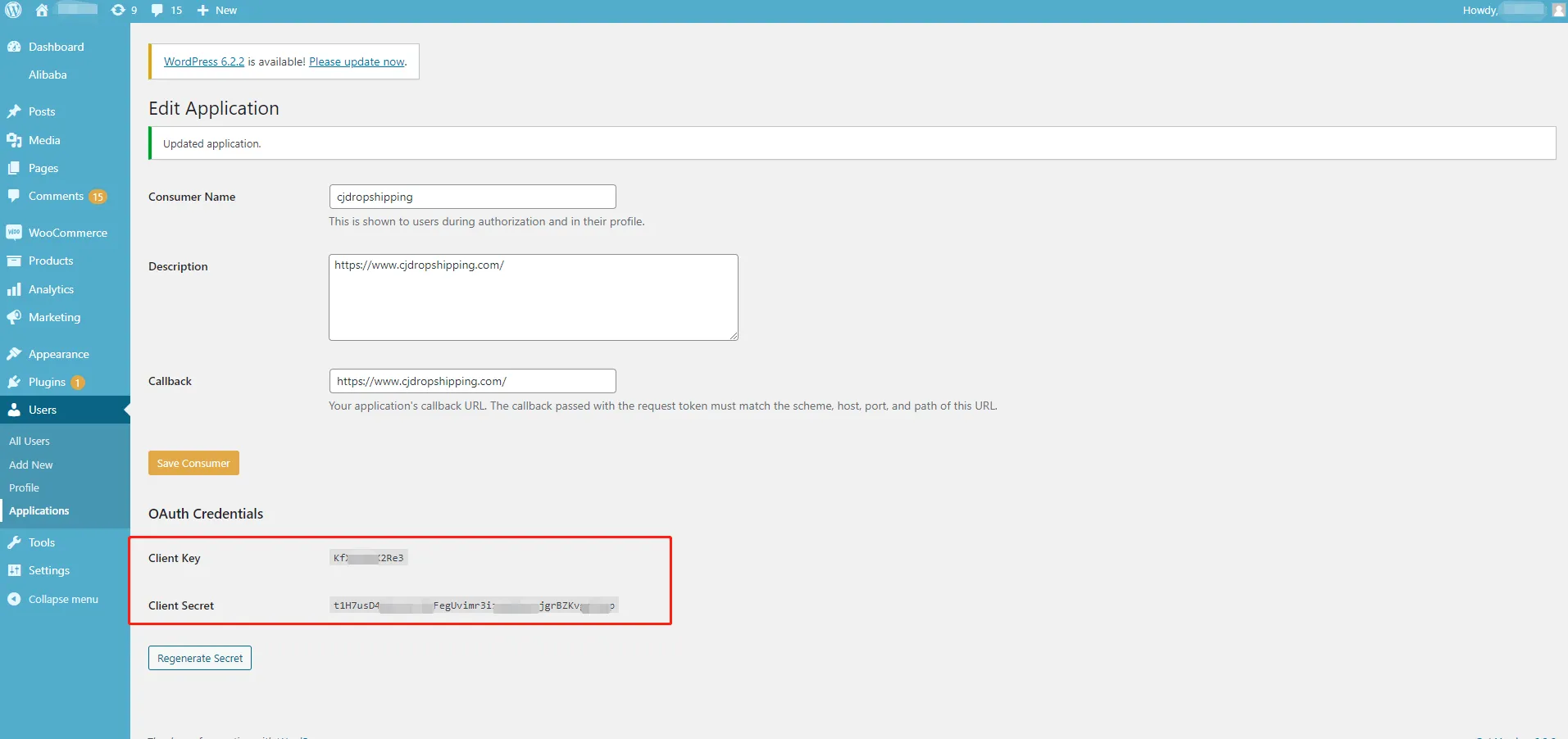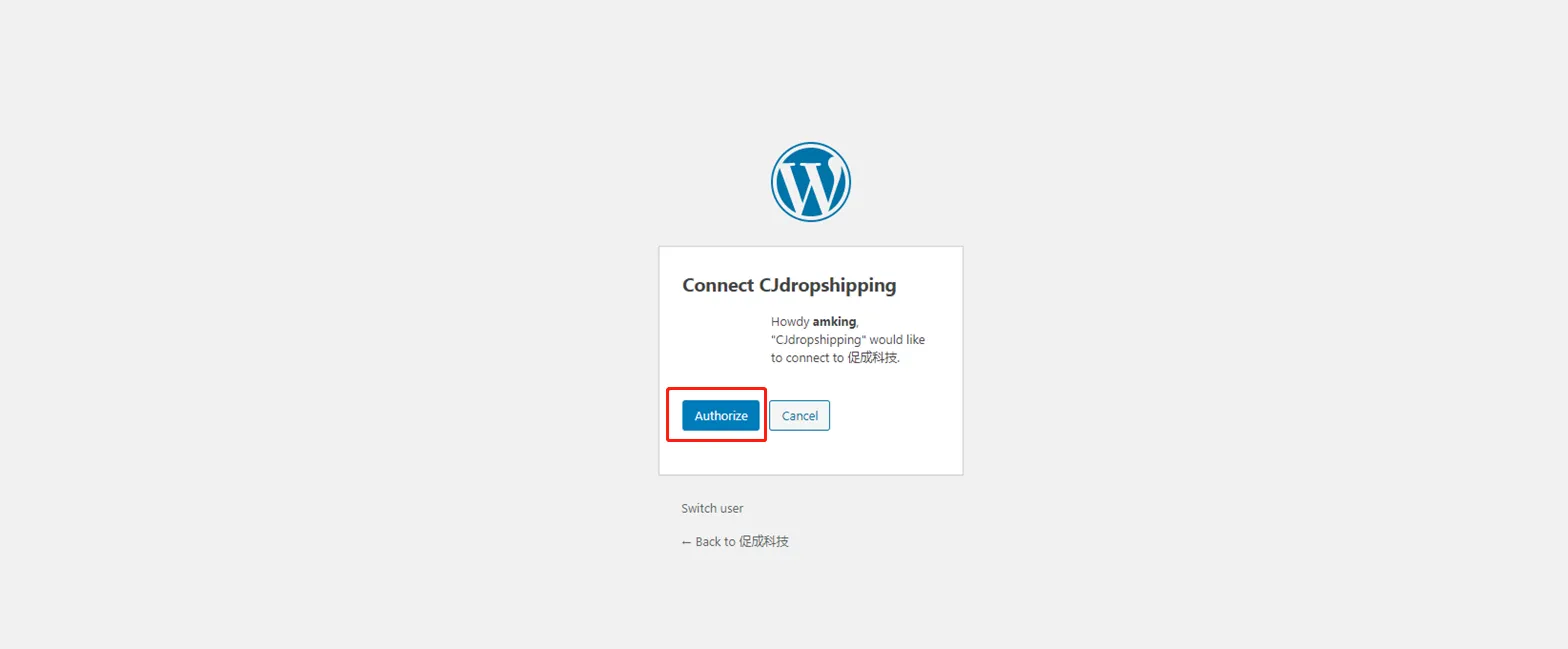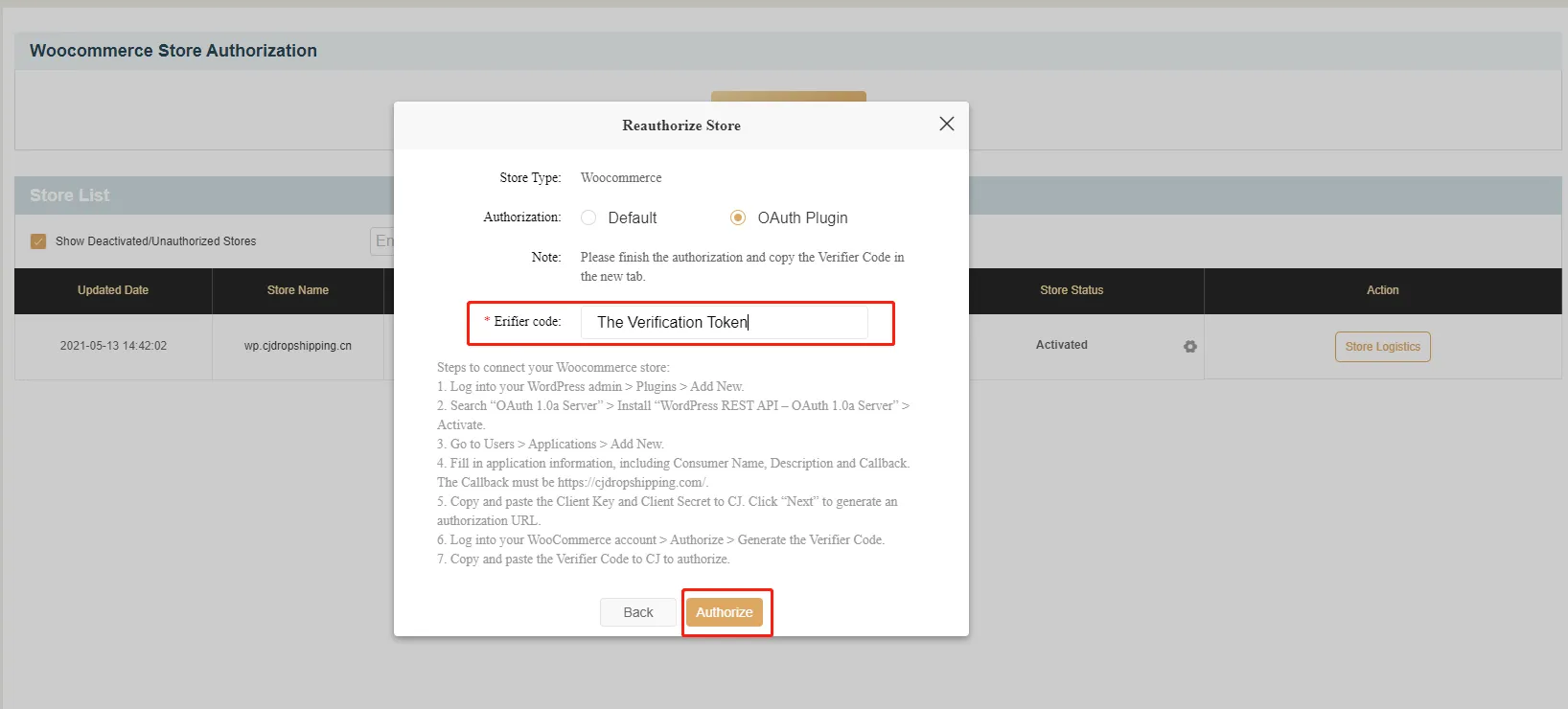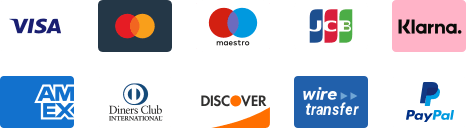${articleTitle}
How to Connect WooCommerce by OAuth Plugin?
WooCommerce can be well-integrated with CJ, and you're allowed to authorize your store on CJ by default. Moreover, it's viable to authorize your store with OAuth Plugin. After the authorization, you'll be able to list products to your store and import orders to CJ.
The main steps of the authorization are:
1. Find the OAuth Plugin on WooCommerce Admin and install it;
2. Add the new application under Users and fill in the application information;
3. Copy Client Key and Client Secret and paste them to CJ;
4. Generate the verifier code;
5. Paste the verifier code to CJ and complete the authorization.
1. Log into your WordPress admin > Plugins > Add New. Then install the OAuthin Plugin by searching the keyword "OAuth 1.0a Server” > Install “WordPress REST API – OAuth 1.0a Server” > Activate.
2. Go to Users > Applications > Add New "1.0a Server” > Activate. Then fill in the application information, including Consumer Name, Description, and Callback. And the Callback must be "https://cjdropshipping.com/". Finally, remember to save the information you've filled in.
3. Copy the Client Key and Client Secret, then paste them to CJ.
Then, go to the authorization page of WooCommerce on CJ.
Click Add Store> OAuth Plugin > fill in the required information > Next. And then an authorization URL will be generated.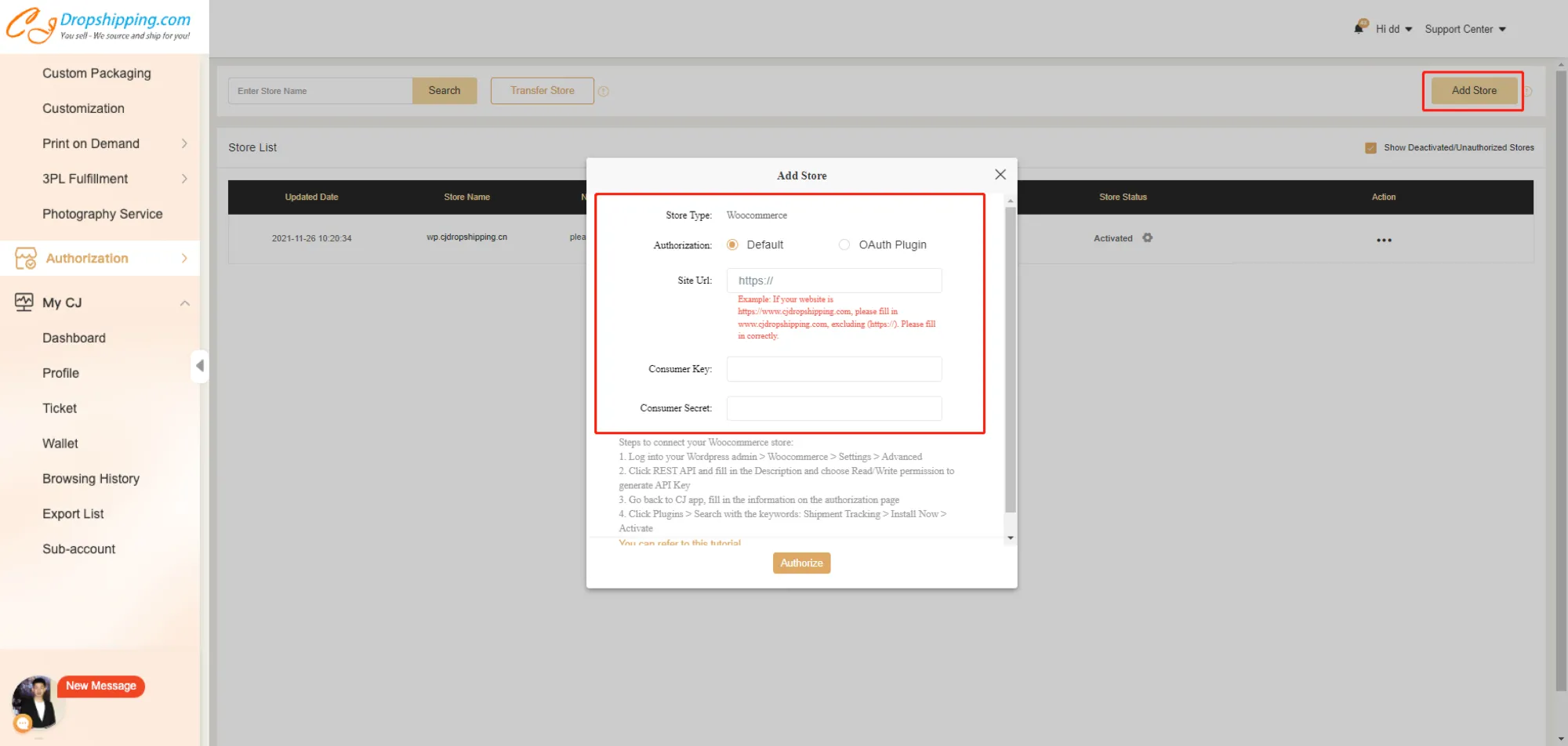
4. Log into your WooCommerce account > Authorize > Generate a Verifier Code.
5. Copy and paste the Verifier Code to CJ to complete the authorization.
Then you will see your WooCommerce Store in Authorization > WooCommerce.
If there is any uncertainty, please feel free to contact our agent.