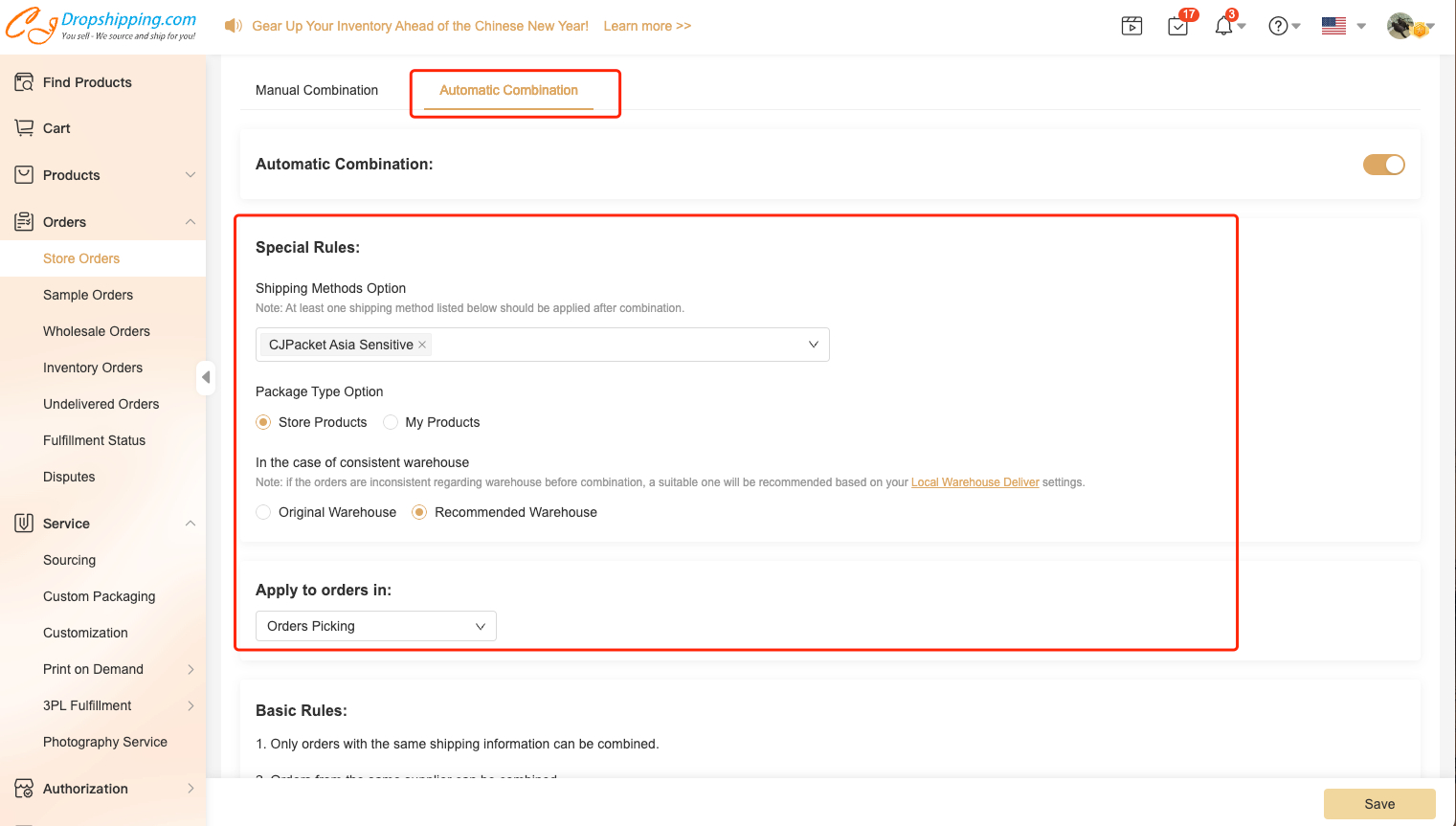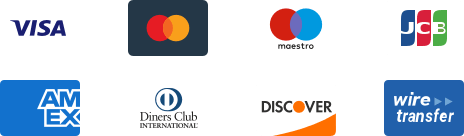${articleTitle}
How to Combine Orders on CJ for the Same Customer?
Order combination can be of great usage under such two situations as below:
1. You can combine orders before payment when one of your customers places two or more orders and wants to receive them in one package.
2. You can combine orders before payment when you yourself want to for convenience.
Order combination can save shipping costs for you. However, if combined orders lead to an oversized package, you may need to pay an extra fee.
There are two ways for you to combine order: Manual Combination and Automatic Combination.
Here are the general steps if you do Manual Combination:
1. Select the orders with which you want to combine in Store Orders. Significantly, the awaiting-combined orders must be from the same store with the same shipping info. Otherwise, it will fail.
2. Read through order information, especially the packaging types and your order number.
For packaging types, you can choose between following your package type in Connection and SKU List. The system will automatically identify your product packaging after combination.
For your order number, the system will generate a new CJ order number, which only corresponds to one store order number (You can choose the store order number if you have connected your store to CJ).
3. Finally, click Combine, after which you can check the store order number under Orders > Store Orders > Imported. Check the combined order and add it to the cart. Automatically, the CJ order number would begin with the capital "HB".
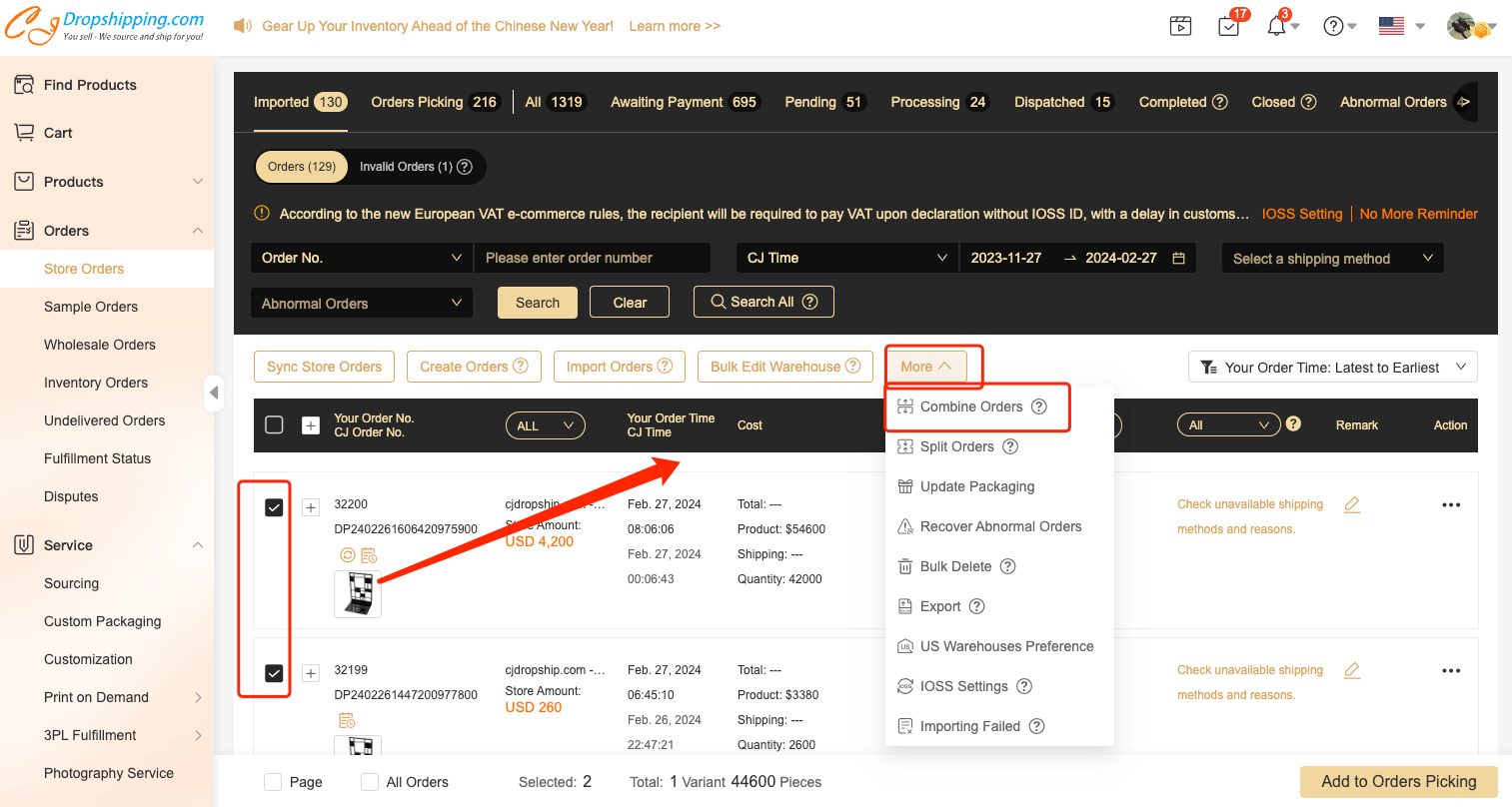
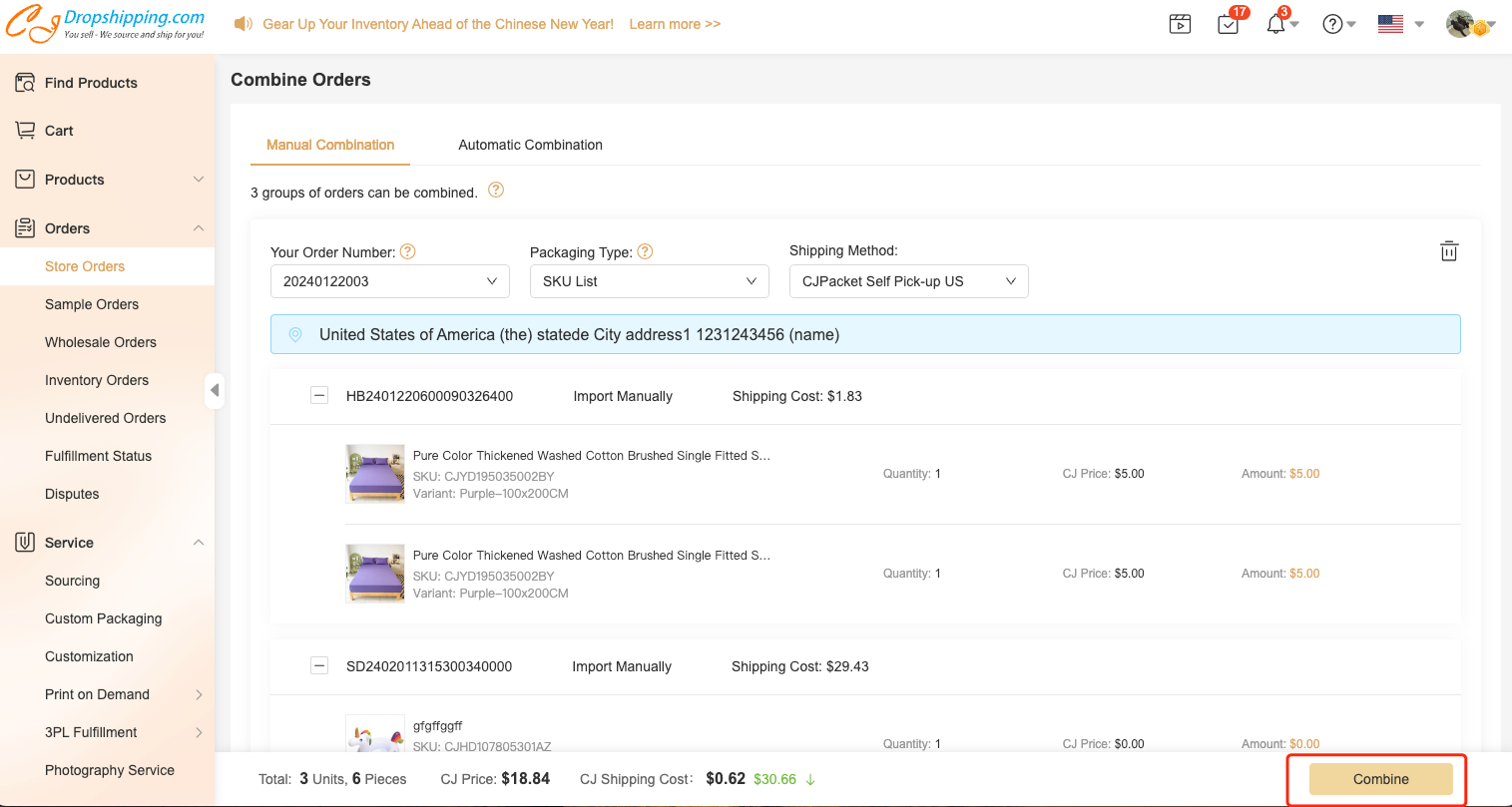
Note:
a. You can view the order details before combination via an icon on the right of the order number.
b. The tracking number may be only synced to one of the orders in your store. So, you need to upload the tracking number manually and mark it as fulfilled for other orders.
Besides, We also support splitting the combined orders to what it was before if you change your mind.
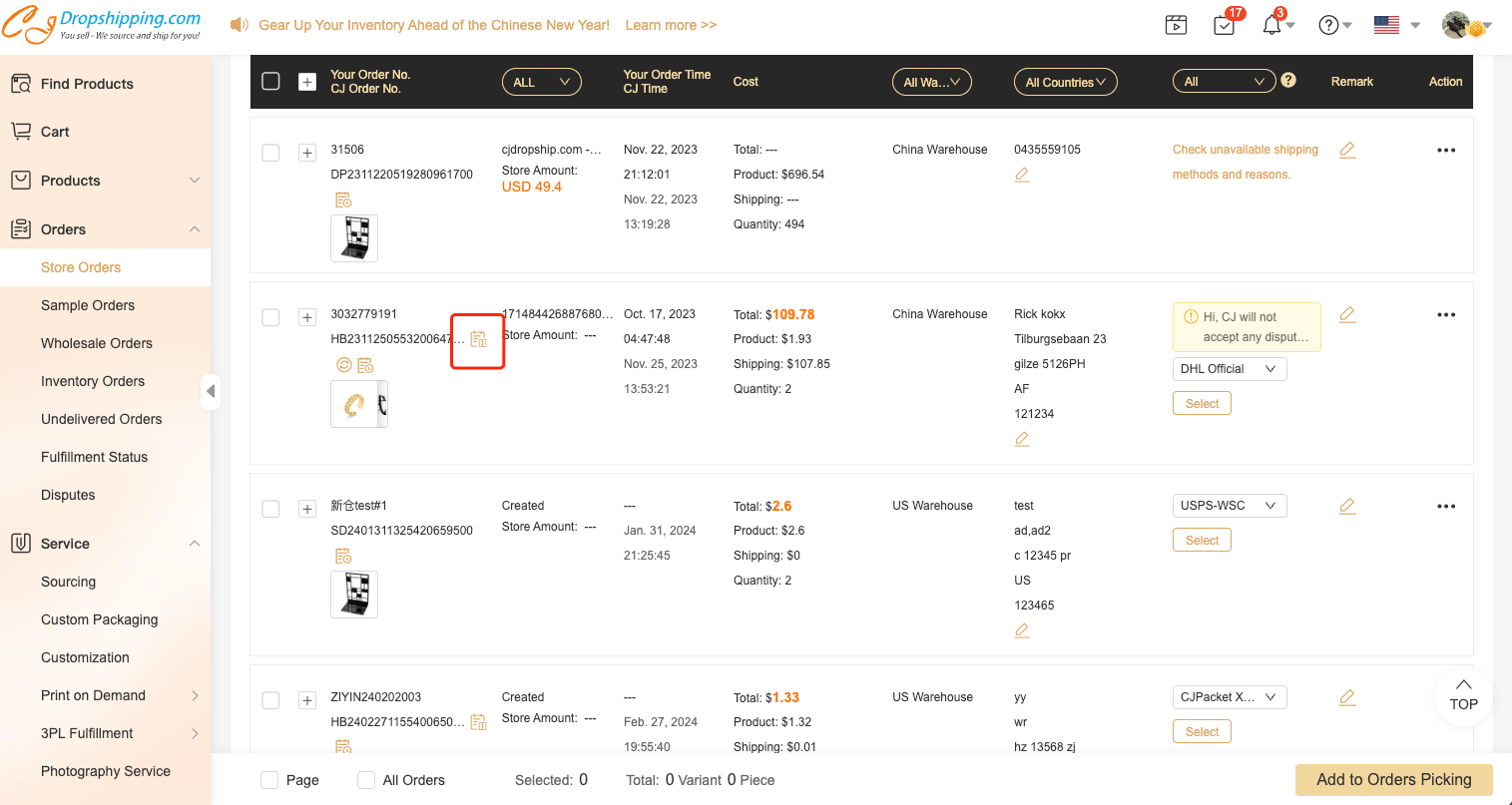
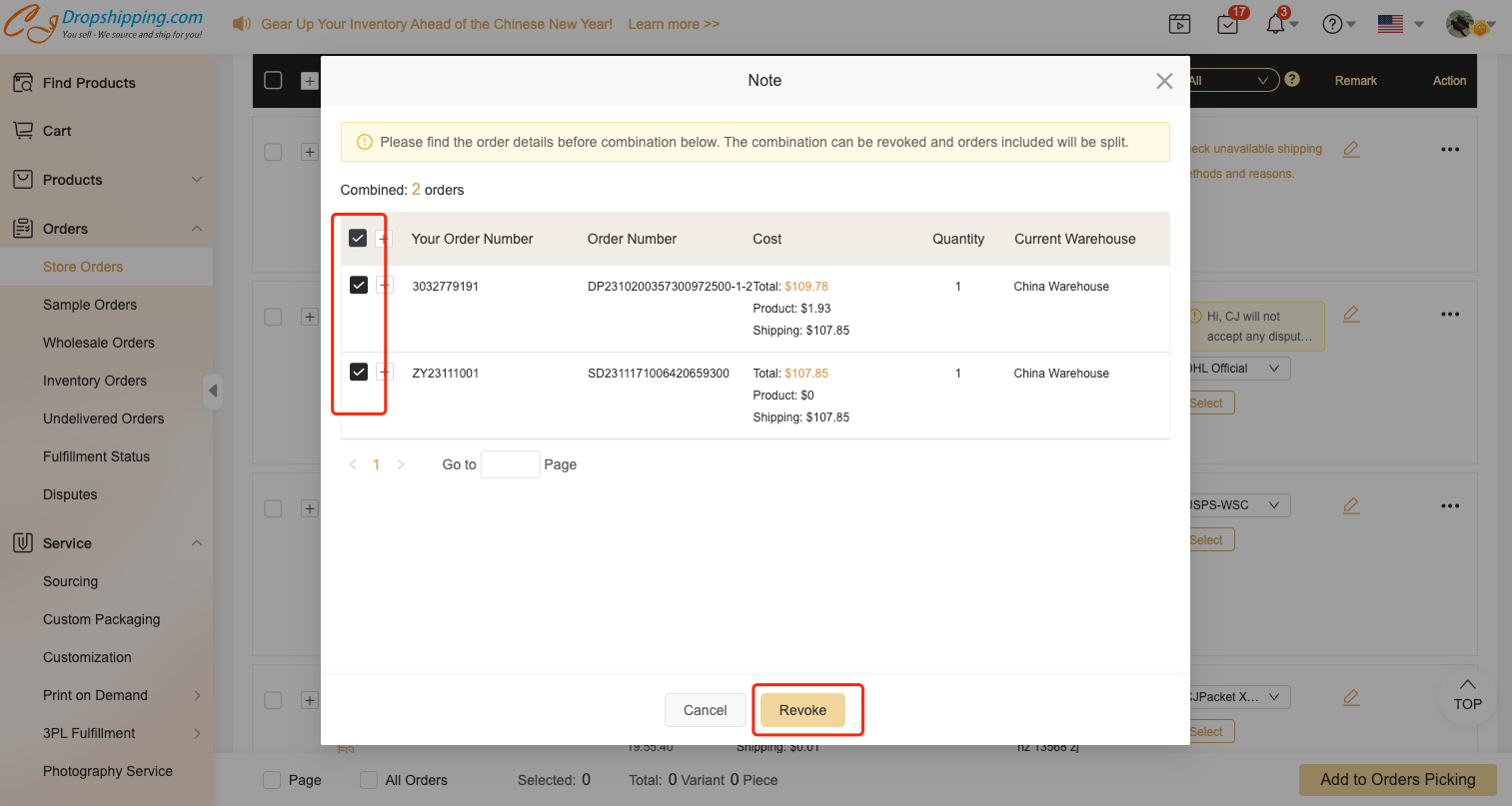
Here are the general steps if you do Automatic Combination:
1. Click Combine icon and choose Automatic Combination;
2. Turn Automatic Combination button ON;
3. Choose "Special Rules " - Shipping Methods Option and Package Type Option;
4. Choose Apply to order in;
5. Click Save and then your future orders will be automatic combined if they are from the same store with the same shipping info.