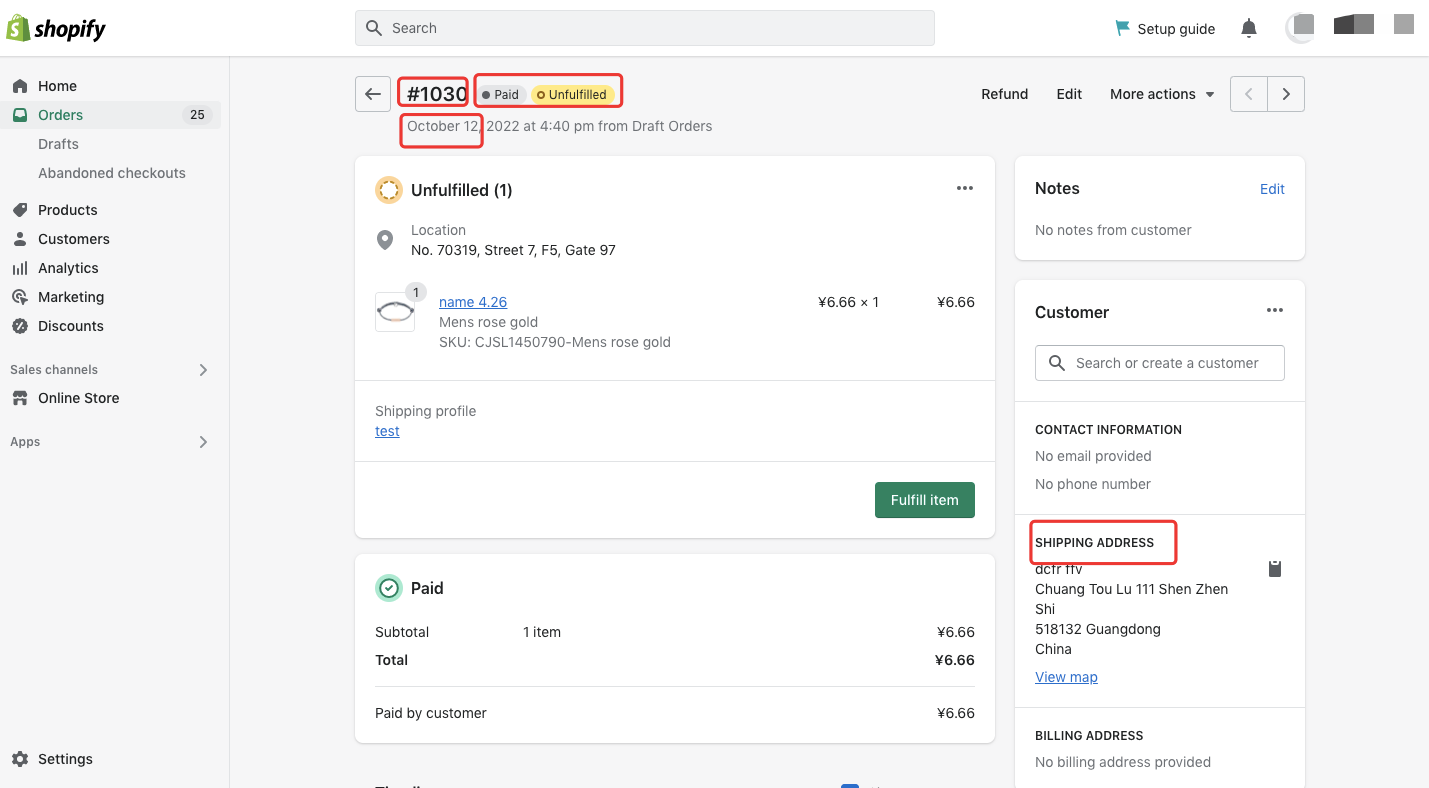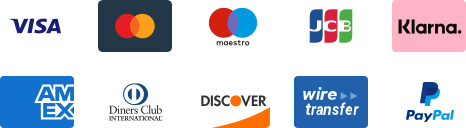${articleTitle}
How to Proceed When Shopify Orders Syncing Failed?
Shopify is the most popular and compatible platform among CJ's cooperated platforms. However, you might feel confused when orders fail to be synced to CJ. What should be done to fix that?
First of all, please note that an order from Shopify can only be synced to CJ when:
a. The order is "Paid" and "Unfulfilled".
b. The order has a Shippping address (not a Billing address).
c. The time frame that you filter is correct.
Here are the specific steps:
1. You could go to Orders > Store Orders> Imported> Orders > click the button "Sync Store Orders" to sync orders manually.
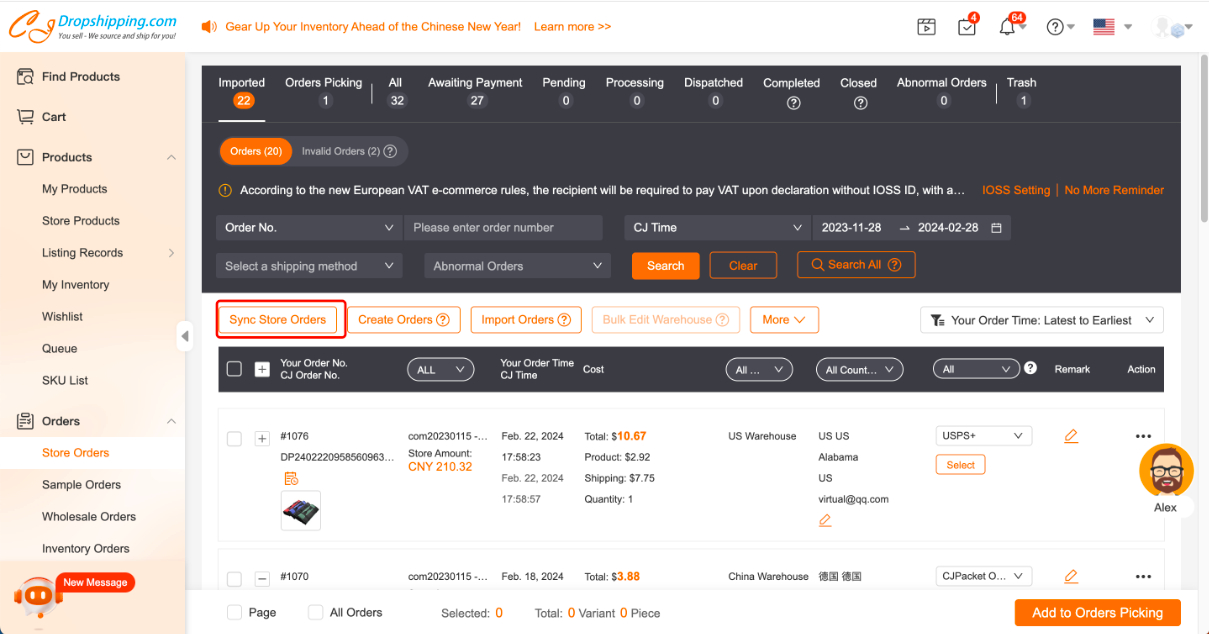
If that doesn't work, you could refer to the reason written in the popup.
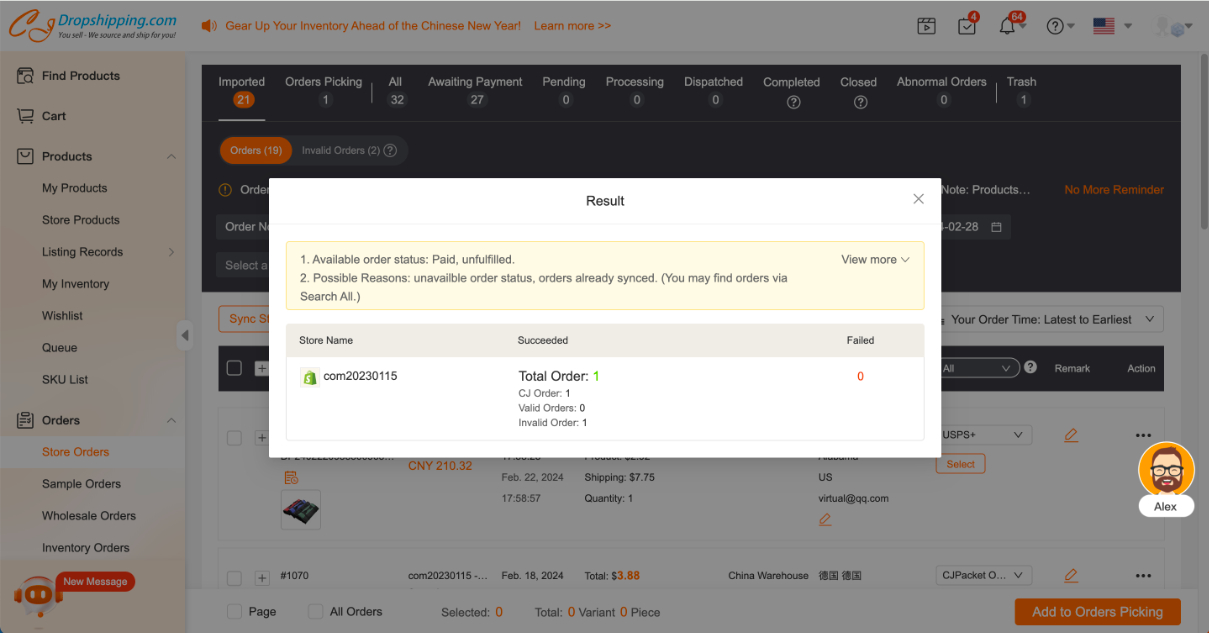
2. Check if the product is properly connected with CJ.
If the orders are found in Imported > Invalid Orders on CJ, that means the products are not connected well with CJ.
Solutions:
a. Click Action > Connect.

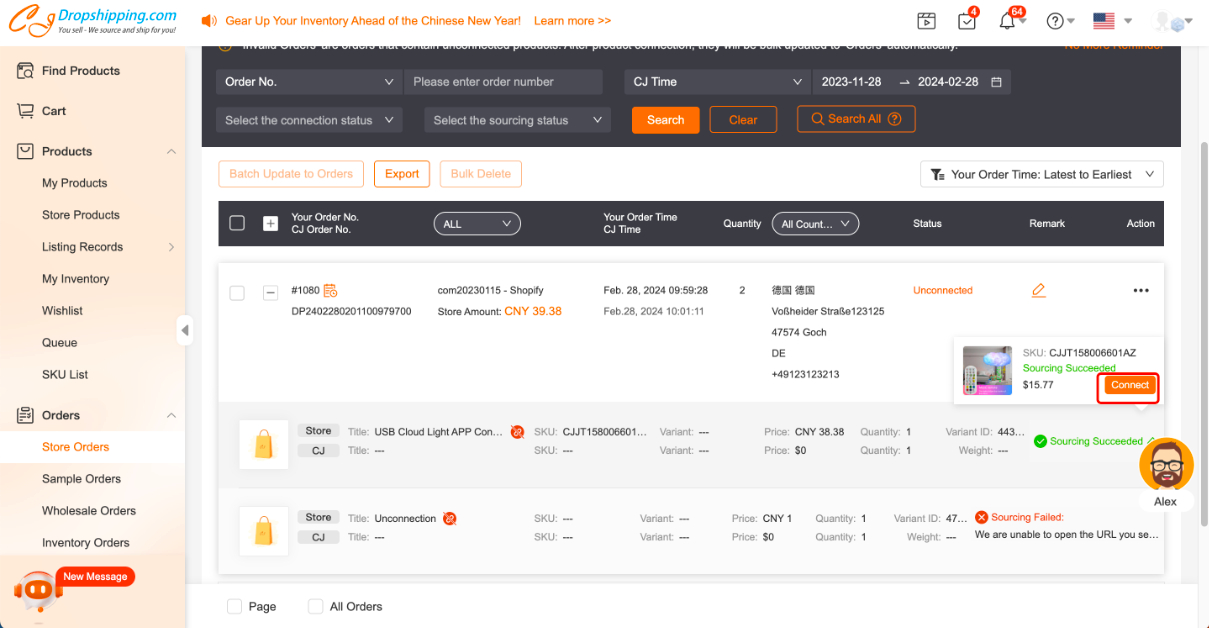
Searched the products both in your store and CJ and make every needed variant in your store connect well with CJ.
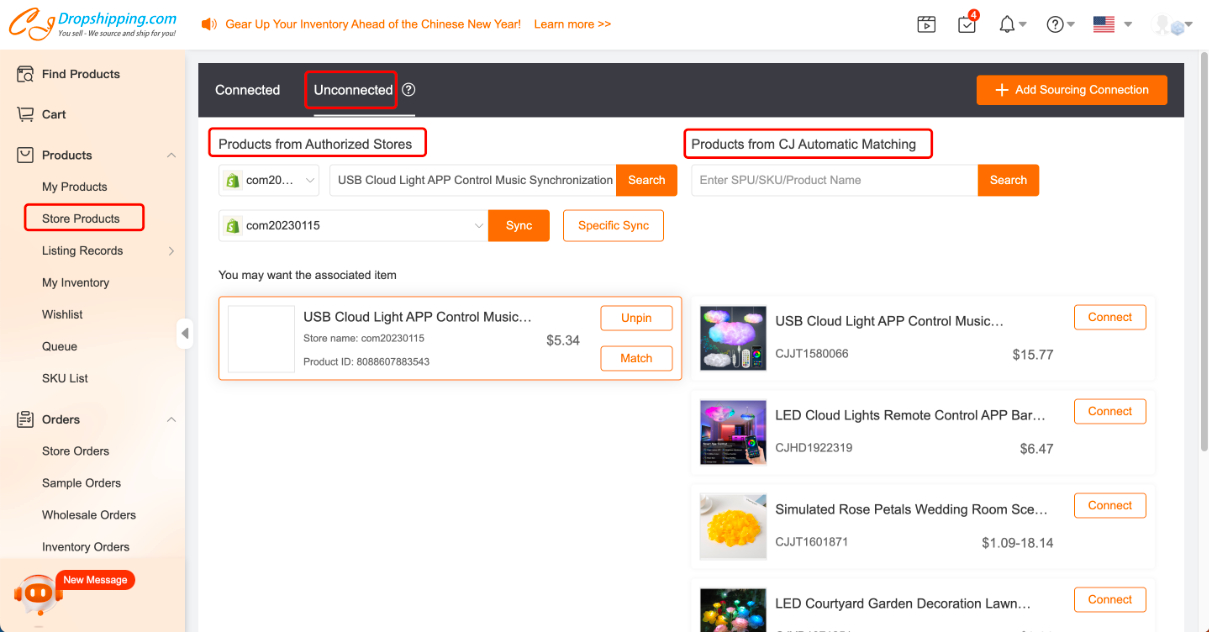
b. If there's a product of your order that doesn't exist on our platform, you could post a sourcing request first.
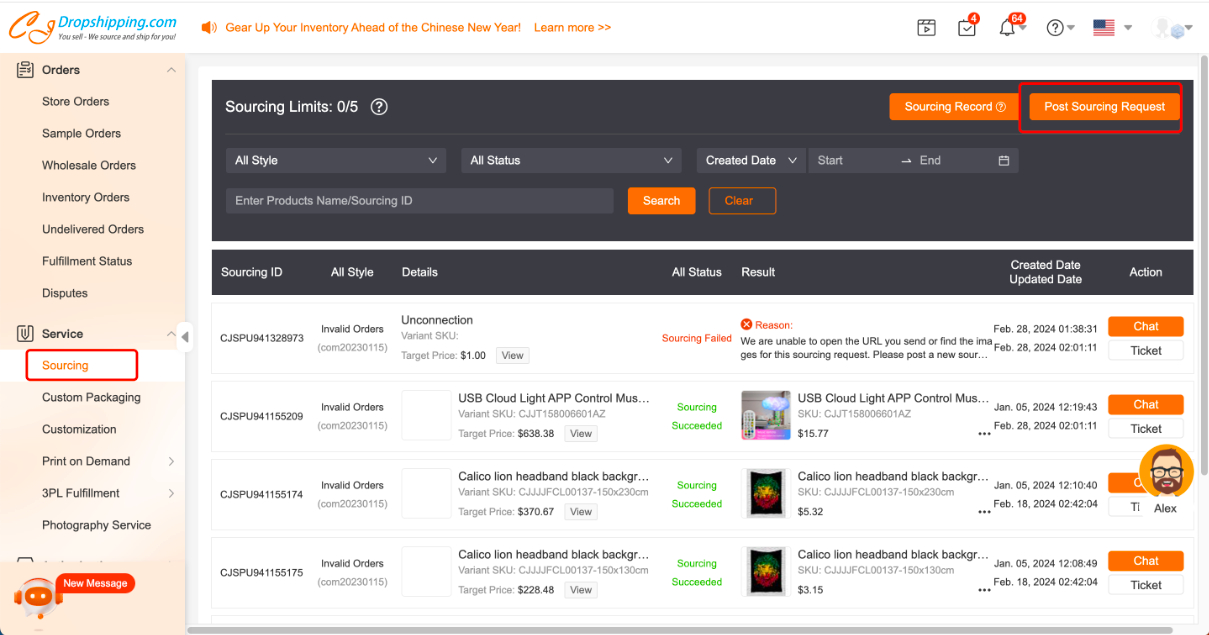
After we successfully source it, you could go to Products > Store Products > Unconnected and add the automatic connection on CJ.
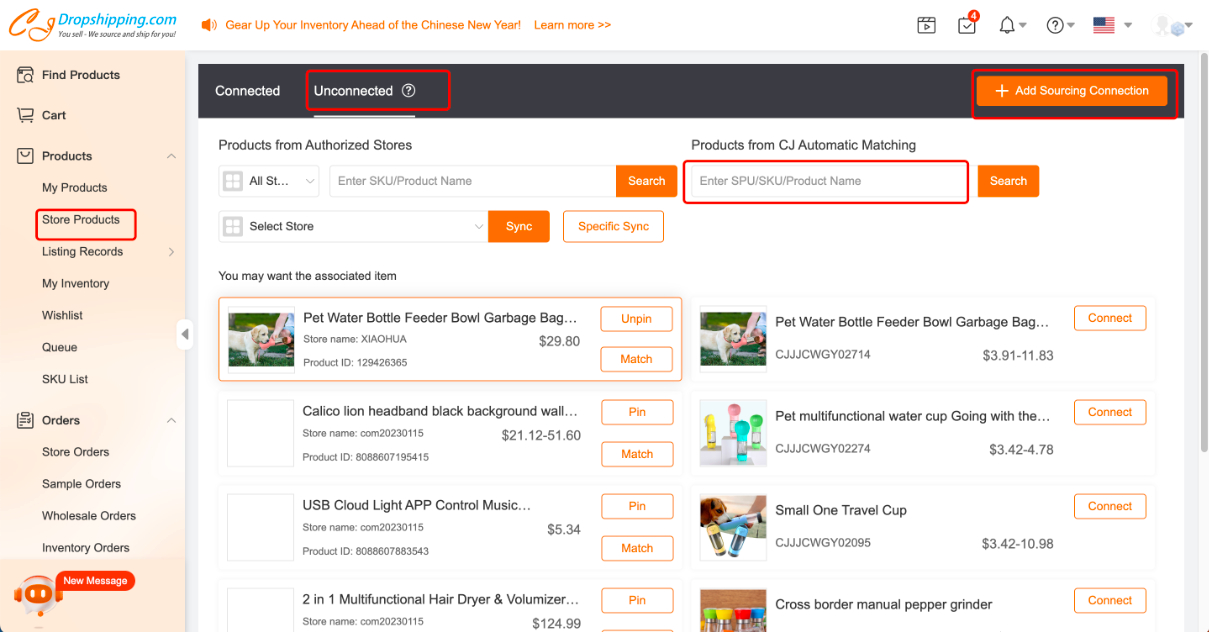
Then, select the orders in Invalid Orders > click "Batch Update to Orders" > find the orders in Imported > Orders.
Finally, the orders could be paid and processed normally.
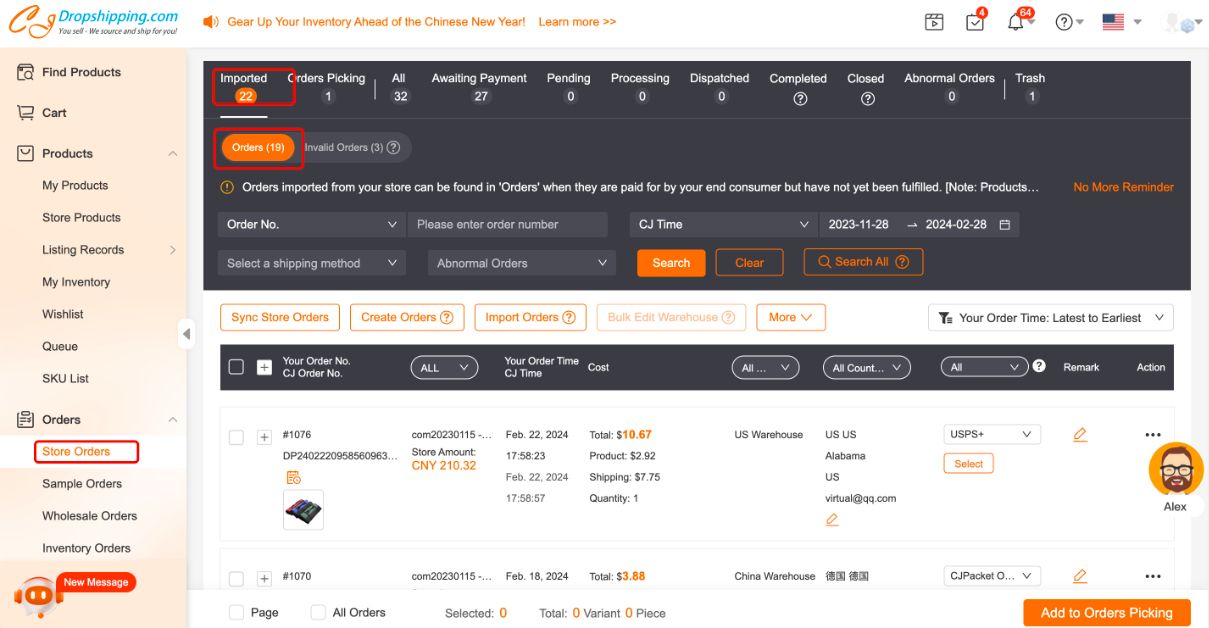
3. If the order still cannot be synced, you can:
Place a manual order on CJ > upload the tracking number and mark the order in your Shopify store as fulfilled.
Important notes to ensure normal syncing:
a. Please make sure that the product title, tag, price, or SKU don't exceed Shopify's limits.
b. If you've added, deleted, or modified the product variant in your store, you would need to connect the product again by adding an automatic connection.
c. If you've tried all the aforementioned methods and still fail to sync your store orders, please contact our agent for help.
With any doubts, you could also contact our agent for help.