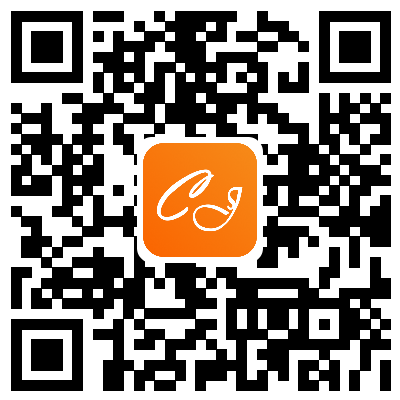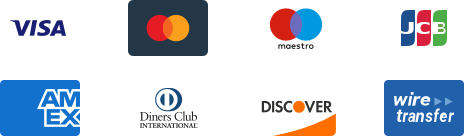${articleTitle}
How does Buyer Use CJ's Print on Demand Feature?
We've explained how sellers can design products from the CJ marketplace in the previous article. Nevertheless, the other question arises as to how to make it available for the buyers to design? Now, let's explore the second part of our print on demand (POD) feature – design by the buyers.
Here are the steps:
1. Activate the POD feature of your store.
2. Select a product from Print On Demand.
3. List it.
4. The buyers design the products after you listed them.
General Steps to list POD products on CJ are given below.
1. To begin with, please check if the POD feature is activated.
Go to the authorization page in Authorization > Action > Turn the function on.
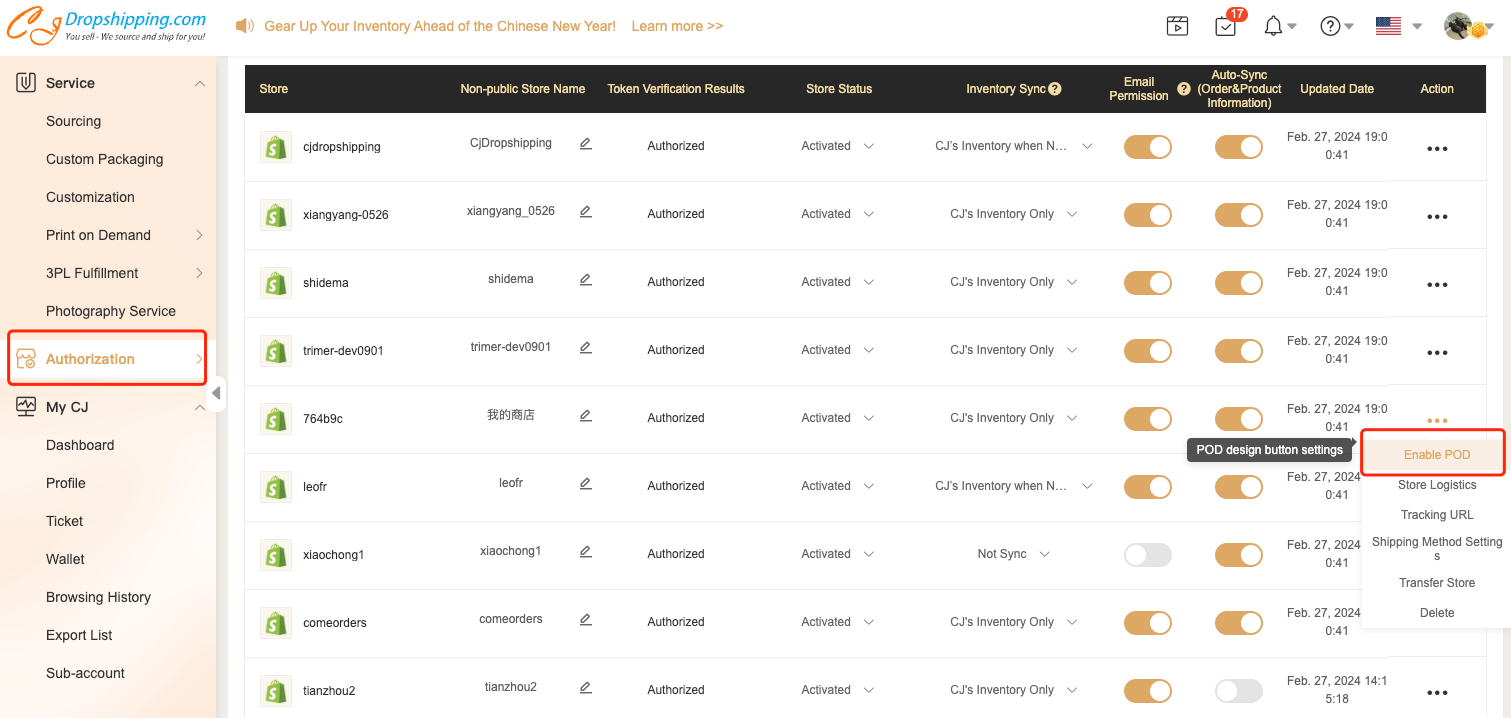
2. Go to Print On Demand and search for the product you want.
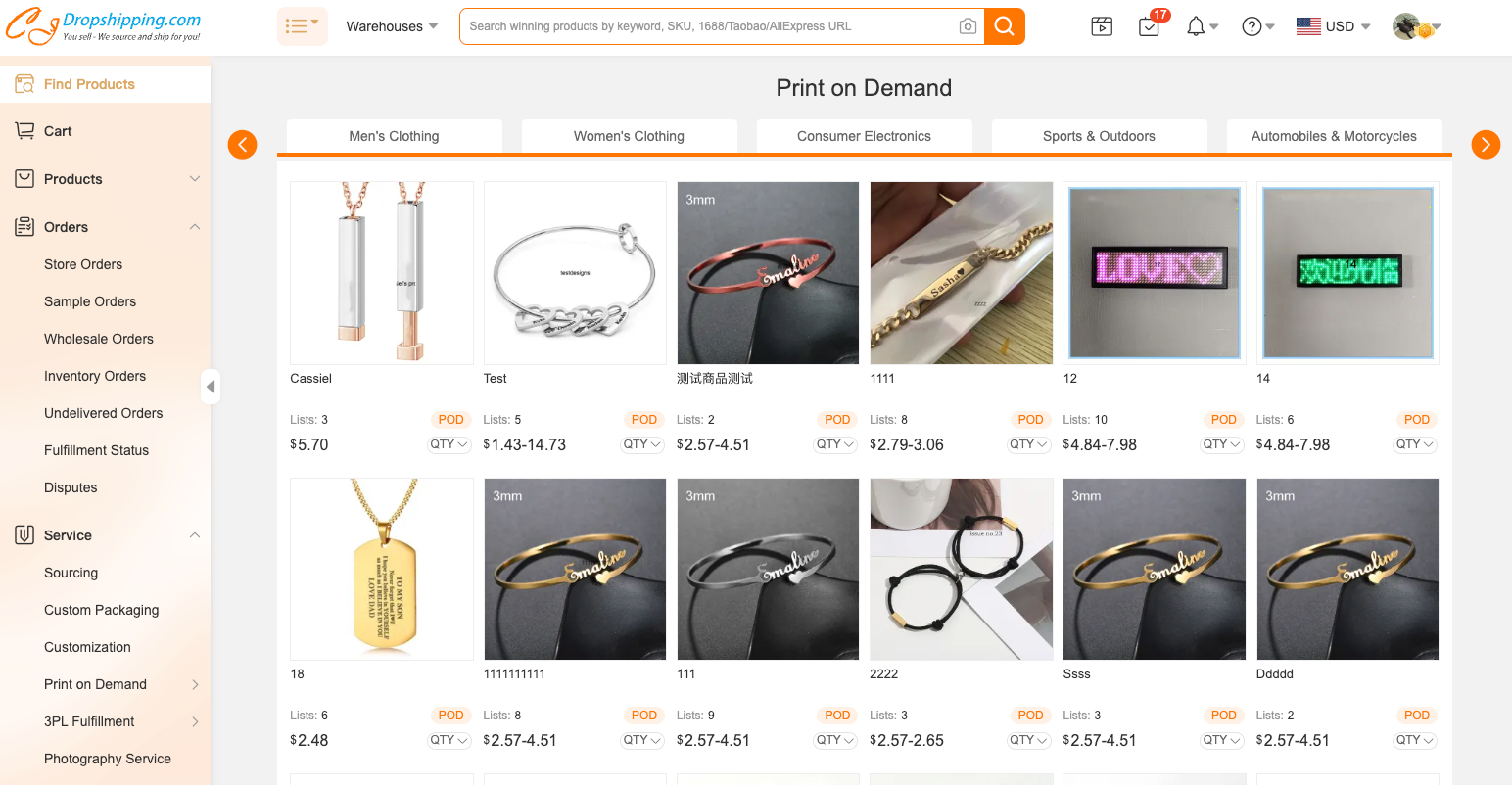
3. List the product. Since the products will be designed by the buyers, you can just list them directly.
On the list page, you would need to fill in the requisite information, after which you could move on to 'List it now'.
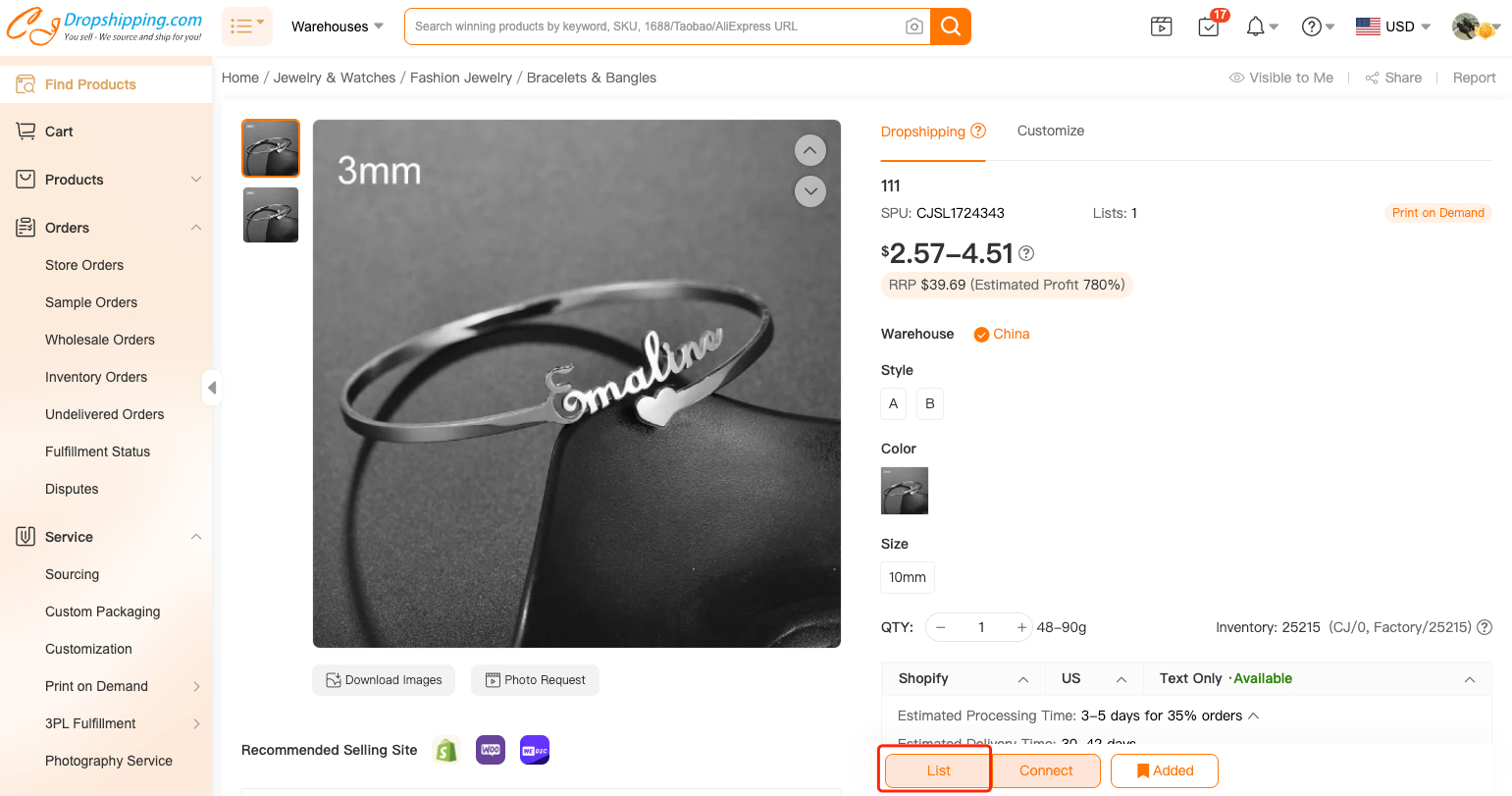
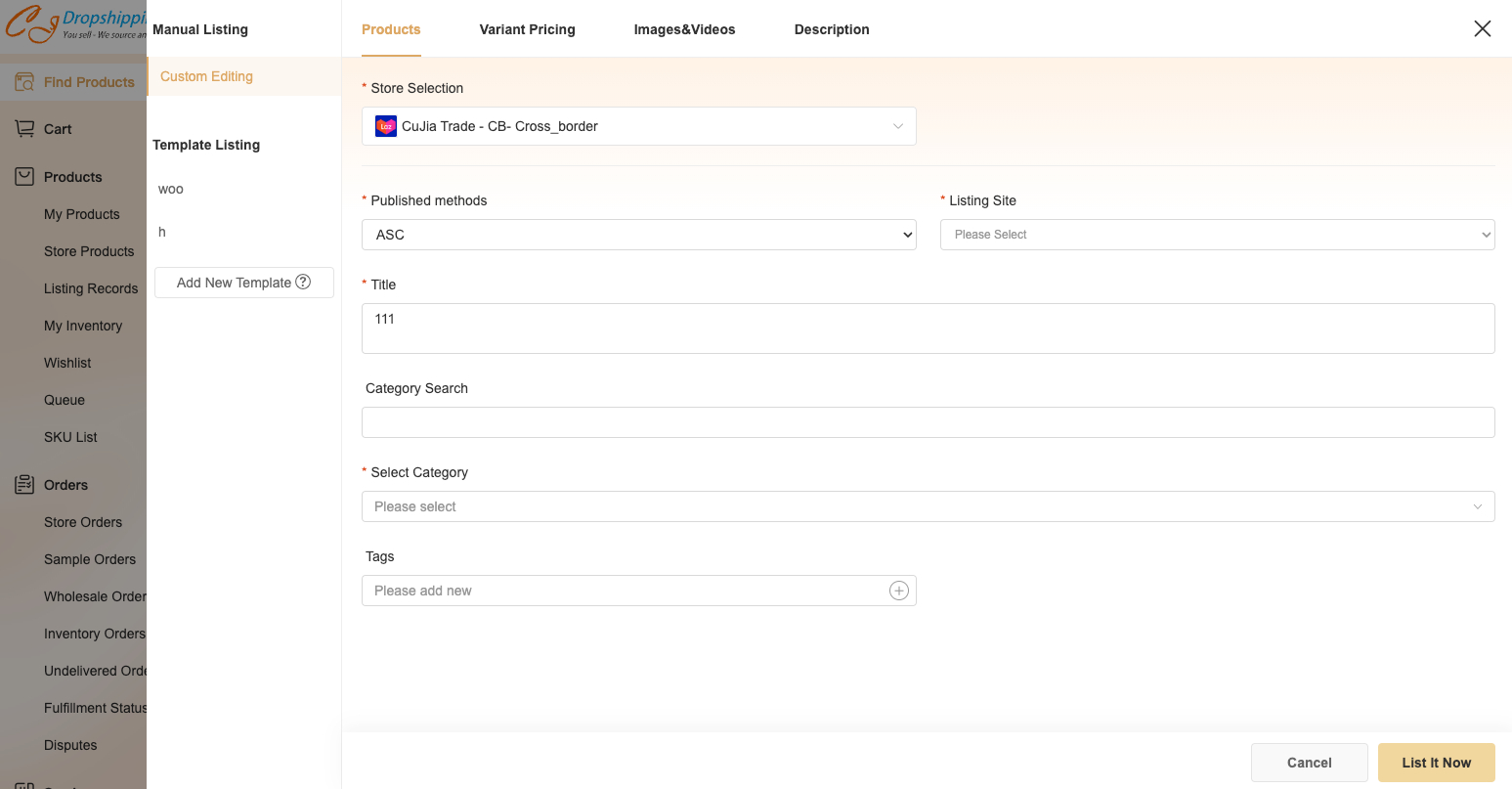
Then the items could be found on Service > Print On Demand > Buyers Design.
(P.S. Design by buyers of the POD feature is but supported by Shopify stores currently.)
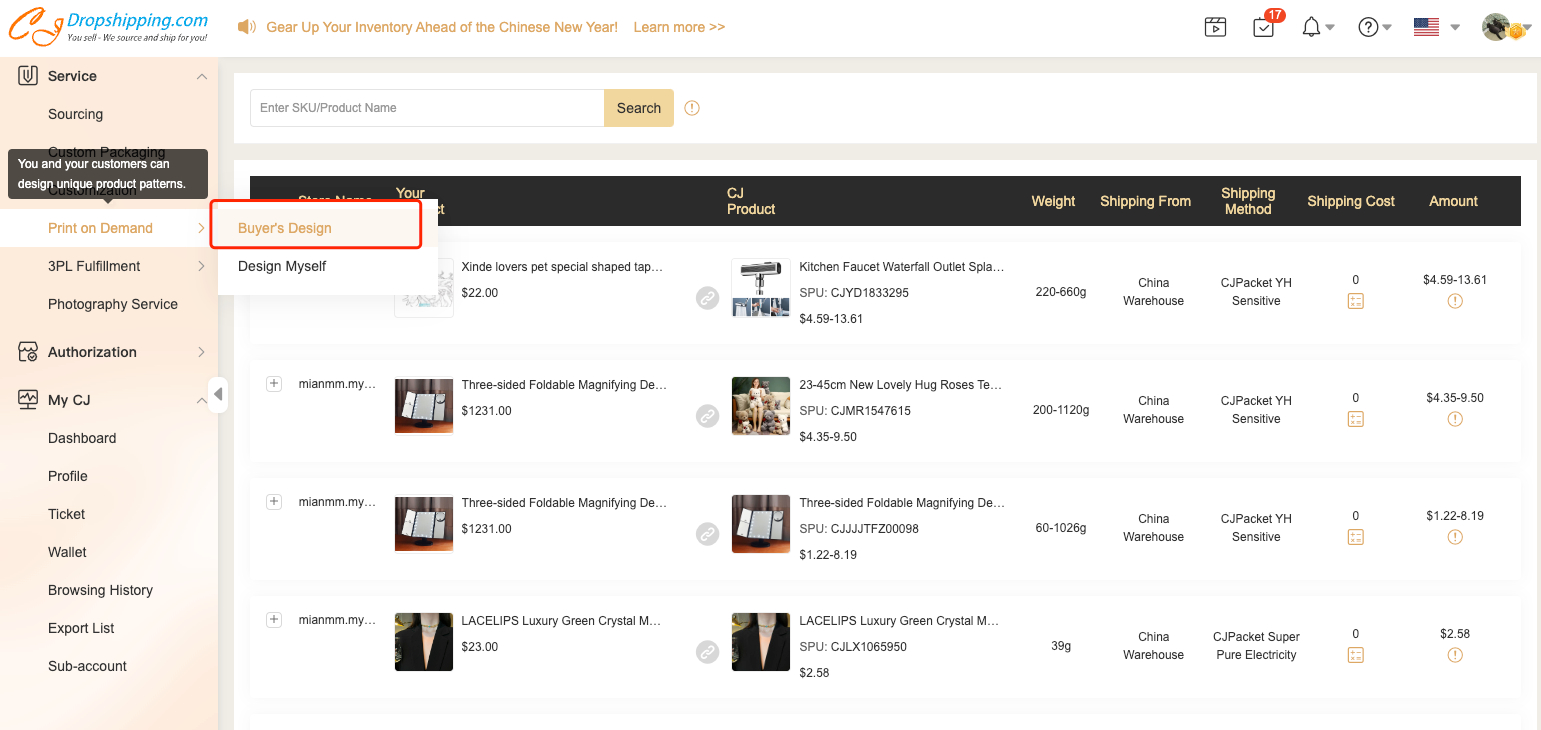
4. The buyers design the products after you listed them. Here are the steps:
a. Click the Design button on the product page in your store.
b. Click Upload Image > Save > Add to Cart.
Note 1:
You can also design your Shopify product page according to your store styles through The "POD" button, like button color, frame color, text color, and language, all of which can be customized.
Note 2:
Once the POD orders are imported to CJ, you could check them in the Store Orders. By clicking the order number > POD, you could check the customized texts or images from your clients.


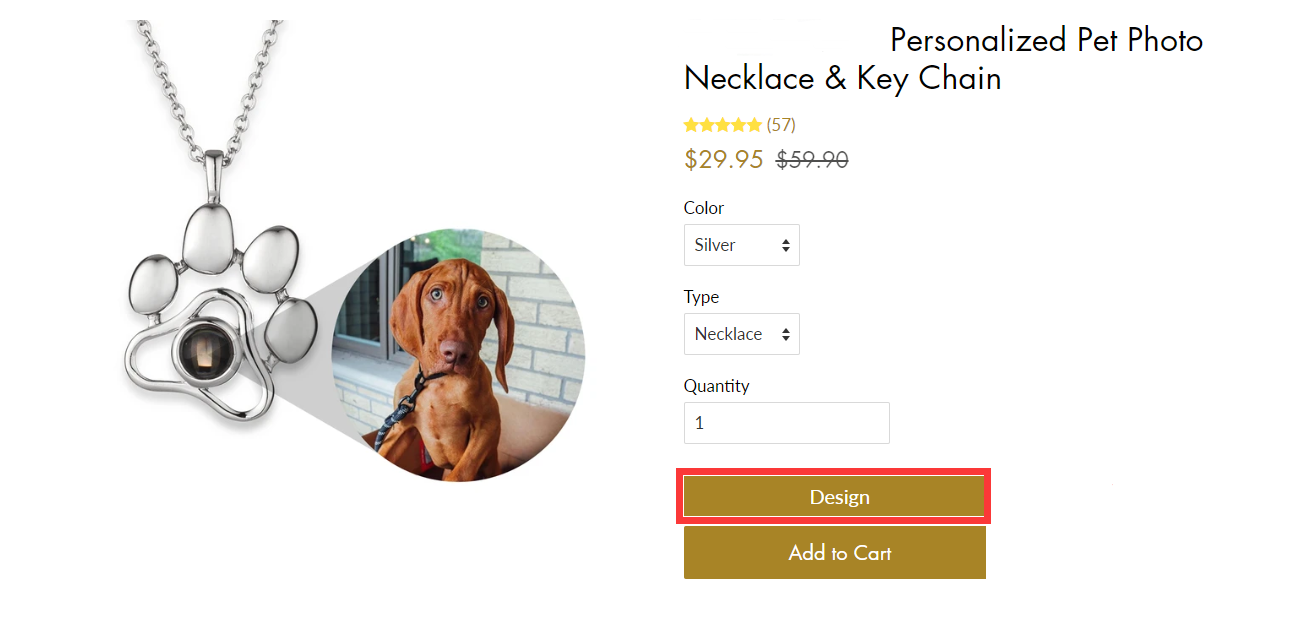
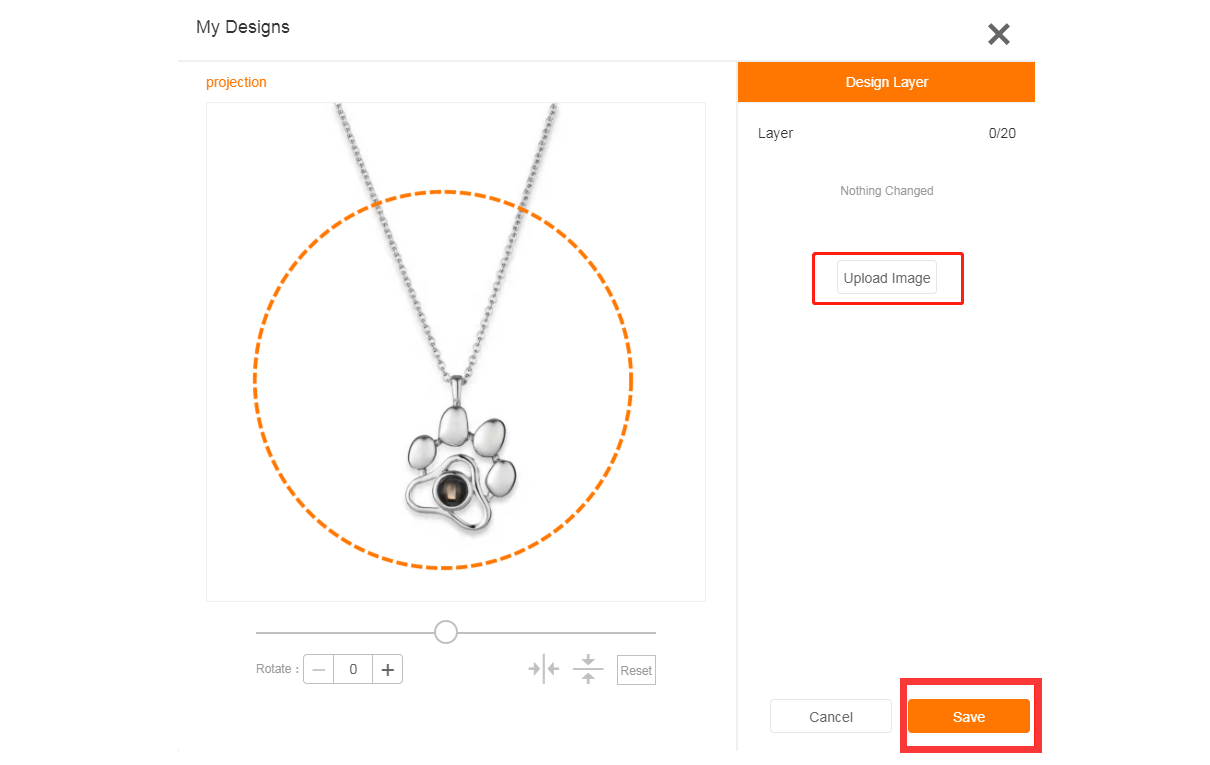
.jpg)