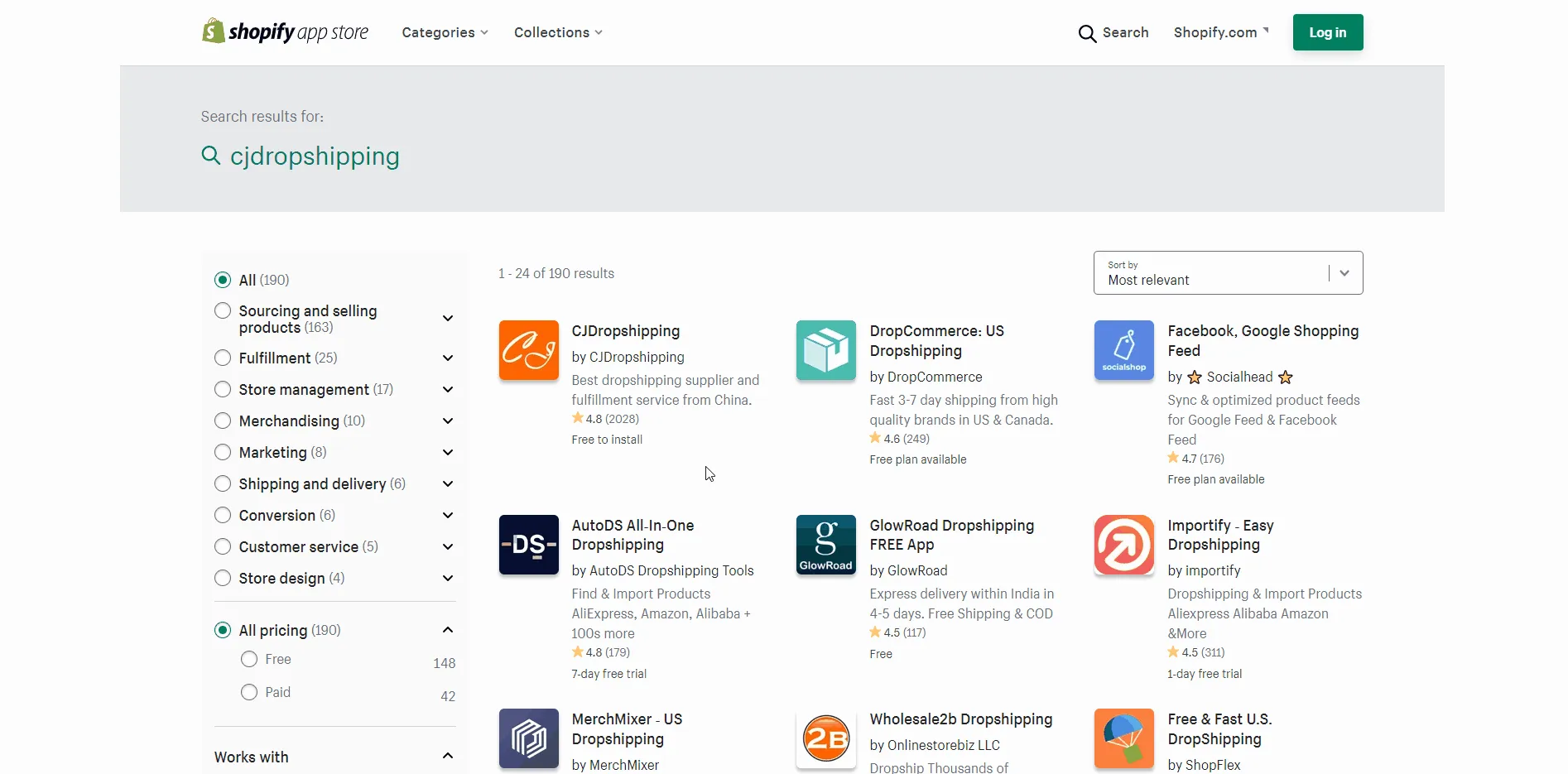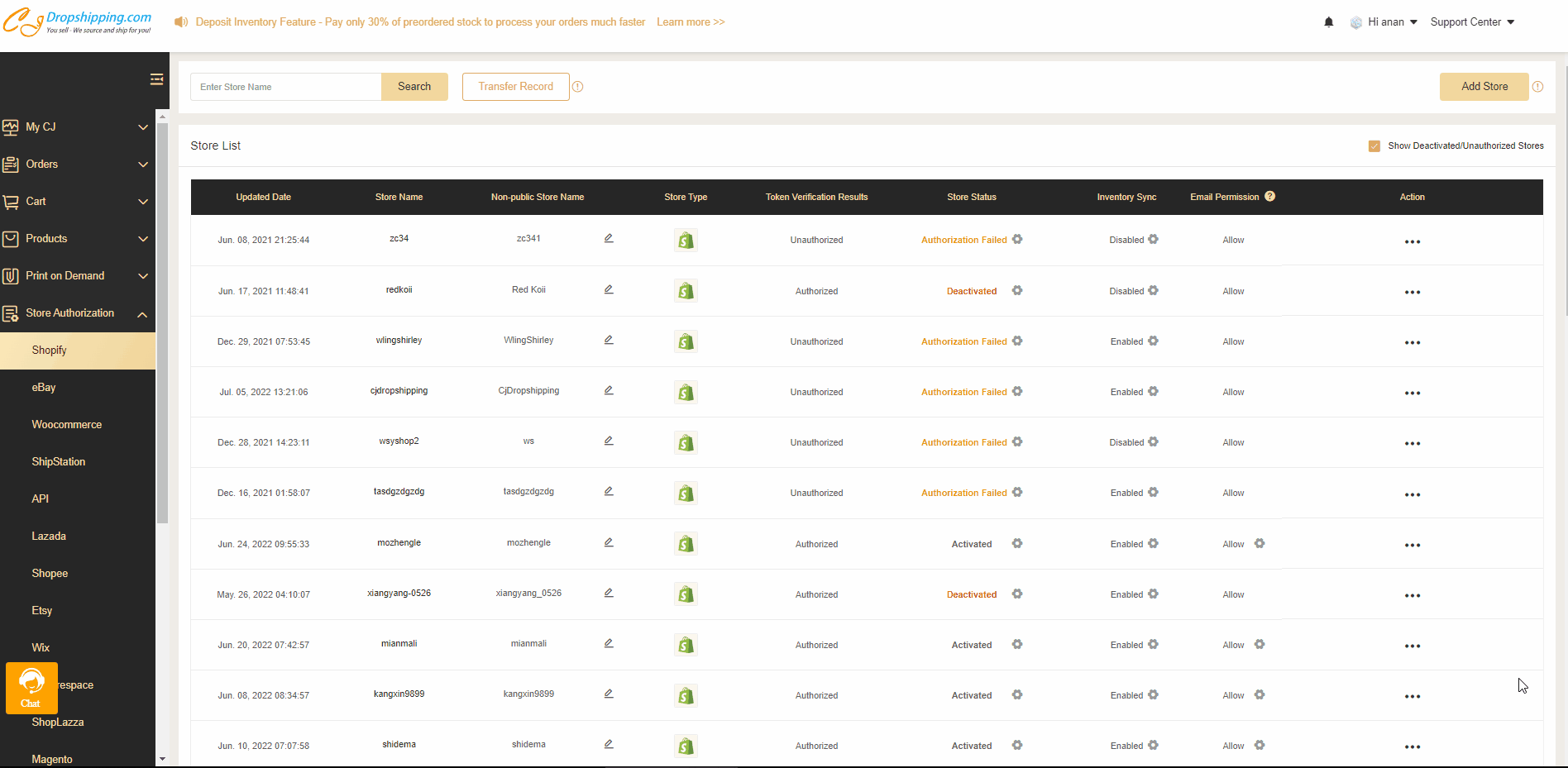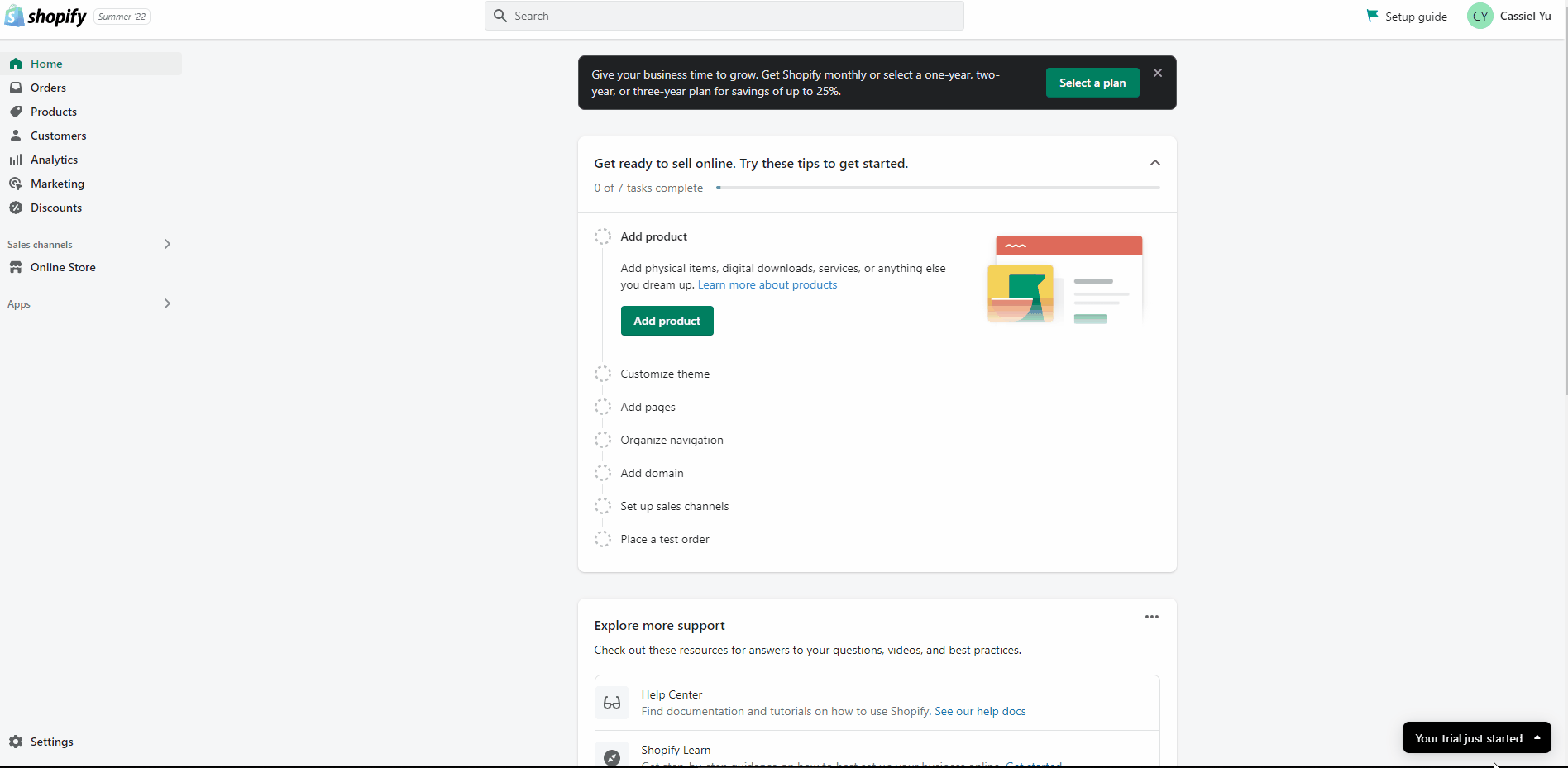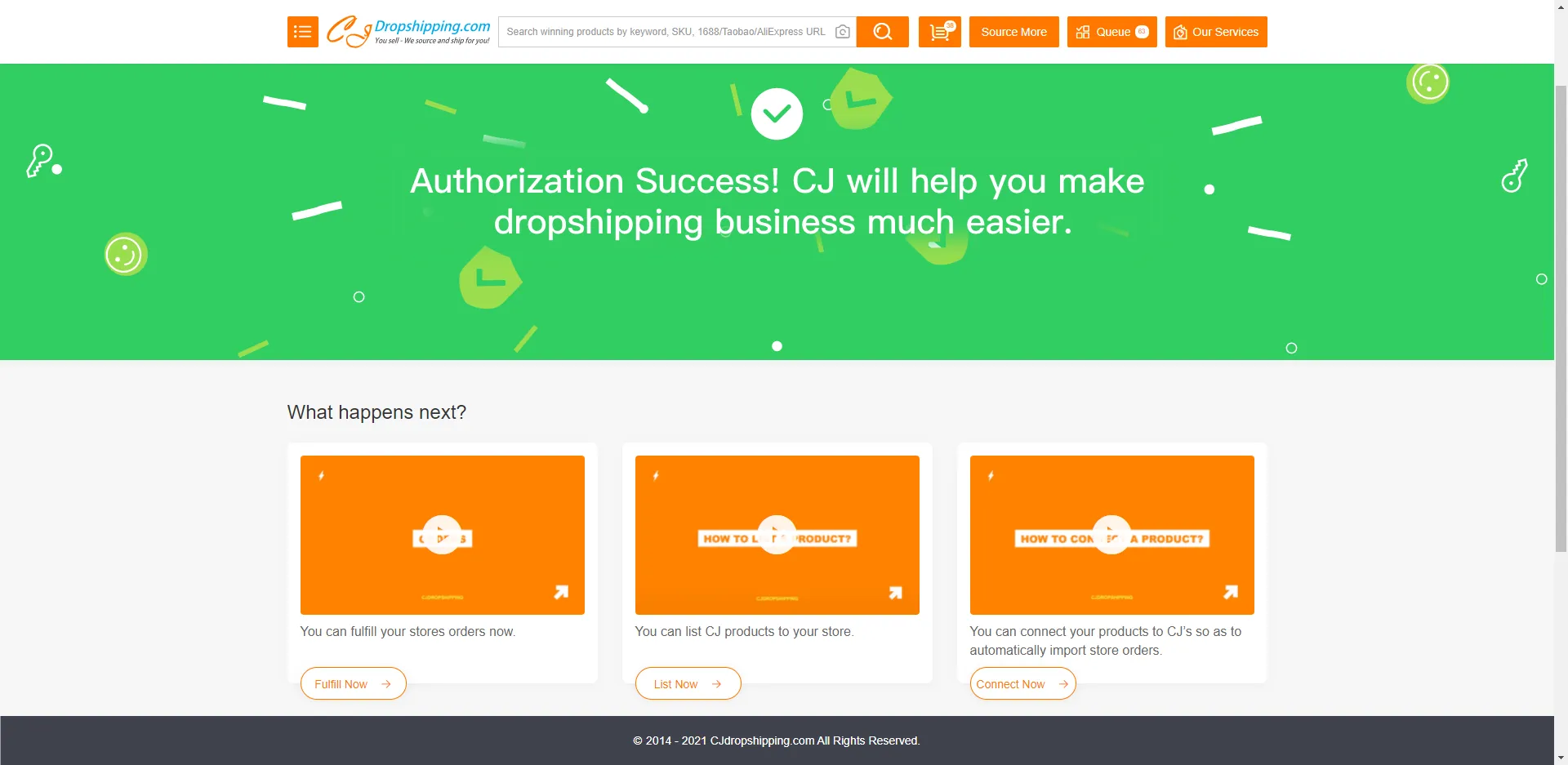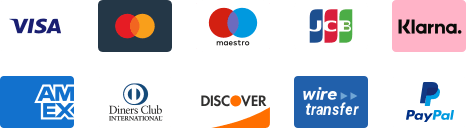${articleTitle}
How to Connect Your Shopify Store to CJ?
Possible failure of authorization:
1. CJ app has been added, but the page has not been directed.
2. Your Shopify store has been connected to another CJ account.
Solution:
1. Search the CJ app in your admin and log into CJ.
2. Log into the Shopify account that had previously connected to CJ. Or, you may use our Store Transfer feature.
There are two ways to connect your Shopify store to CJ:
1. Install Shopify APP: CJdropshipping on Shopify APP Store;
2. Authorize Your Store Manually.
a. Go to Authorization > Shopify, and click "Add Stores".
b. Enter your Shopify Address. Note: Please enter the default URL provided by Shopify. You can find it in your Shopify admin.
c. Log in to your Shopify account and follow the steps in Shopify to connect your store to CJ.
After connecting your Shopify store to CJ, we are authorized to obtain the names, addresses, purchased products of your customers, and the order numbers generated in your store for handling your Shopify orders on CJ.
Mode 1:
Mode 2:
d. Once you finish the connection, you will see the pop-up of "Authorization Success".
e. Go to Authorization to review the status of your authorized store.
After authorizing your Shopify Shops, you can:
a. Easily post sourcing requests regarding the existing items in your Shopify store.
b. Connect the items in your store to your sourced products on CJ.
c. Sync your Shopify orders to CJ automatically.
Once the order has been paid and processed, tracking numbers will be automatically synchronized to your Shopify shops.
If you have any questions, don't hesitate to contact us.