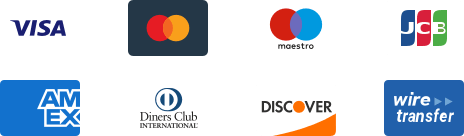- Getting Started
- Order Fulfillment
- Pro Service
Hey ${desensitizationEmail}, to make sure your account security, please verify your email address here.
Verify Email
For your account security, please link your email.
Verify Email
Popular Tutorials
-
How to List CJ Products to Your Shopify Store?
142788 4 min article
-
How to Find Products on CJ?
42446 4 min article
-
How to Post a Sourcing Request on CJ?
110790 4 min article
-
Why Listing to eBay Store Fails and What Should I Do?
130639 4 min article
Order Fulfillment > After-Sale
Latest Tutorials
-
How to Connect WooCommerce by Default?
32695 5 min articleIn this article, we will introduce how to complete the authorization of WooCommerce stores by Default. Here are the general steps: 1. Log into your WooCommerce store and make sure three things; a. Install "WooCommerce" Plugin from your WordPress Admin> Plugins> Add New> Add Plugins and activate it. b. Install "WordPress REST API – OAuth 1.0a Server" from your WooCommerce Admin> Plugins> Add New> Add Plugins and activate it. c. Choose the correct option "Post name" for Permalink structure from your WooCommerce Admin> Settings> Permalinks> Permalink structure. 2. Go to the Authorization page on CJ to add stores; 3. Choose "Default" as the authorization method; 4. Fill in Site URL; 5. Click "Approve". Specific Steps: Go to Authorization > WooCommerce, and then, click Add Store. Please feel free to contact our online agents if you have any other questions. -
Compatible Platforms You Can Authorize on CJ
11371 3 min articleCompatible platforms and ways to place orders if your store is not compatible with CJ -
How to Work with CJ Dropshipping?
65729 4 min articleIn this tutorial, we will take you through the whole process of CJ. -
How to Import Product Reviews to Shopify Store?
52491 4 min articleIn this tutorial, we will show you the steps of importing reviews to your Shopify store.