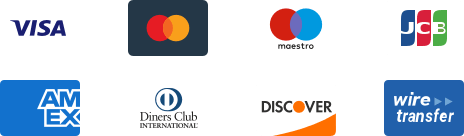-
How to Set Up a Dropshipping Store Delivery Policy for the Customers?
Dropshipping is one of the most amazing business models that has seen individuals evolving from mere businessmen to ones with notable brands. Gaining some knowledge on setup the delivery time & costs, return & exchange policies are really crucial for dropshipping store owners. Below are five examples of successful dropshipping stores: 1. Clothing Store 2. Accessories Store 3. Cosmetics Store 4. Health&Beauty Store 5. Electronic Accessories & Gadgets Store Example 1: SIR -- Clothing store SIR is bold and beautiful. With its serene photography style, it does a great job of sending a calming message through the store theme. Located in Sydney, Australia, this store steals a place in the list for one of the most striking Shopify stores for clothing. Shipping & Delivery Time and Costs 1. Orders placed before 12 pm AEST Monday - Friday (Sydney, Australia) will be shipped the same day.2. Once your order is dispatched you will receive shipping confirmation, along with tracking details for your order. 3. Orders will be delivered between 8 am–6 pm Monday to Friday. *Please ensure that someone is available at your delivery address as a signature will be requested upon delivery. If an authorized person is not able to sign for your delivery the driver will leave a card and the delivery will be returned to the nearest collection center for you to collect. Example 2: Wolf Circus -- accessories store Wolf Circus is a line of demi-fine jewelry thoughtfully designed and hand-made in Vancouver, BC. We're created by, run by, and powered by women -- with pieces for you, whoever you choose to be. Wolf Circus aims to inspire others to embrace their confidence during their daily hustle. Shipping & Delivery Time and Costs1. Please allow up to five days for your parcel to be mailed off. 2. Receive free shipping within Canada on orders over $75 (before taxes) and on orders over $120 within the US.3. Made-to-order items are final sale and have a 30 day turnaround time.4. If one of your items is on the waitlist, your order will not ship until all items are available unless requested otherwise. Returns Any jewelry purchased from wolfcircus.com can be returned within 14 days of receiving your order. Once we receive the item(s) from your order, a refund will be issued to you in the form of store credit. We do not refund shipping costs. All items must be sent back in their original unworn condition, with no signs of wear or damage, and in the original packaging with any tags attached (if the item arrived with tags). To begin your return request, please email hello@wolfcircus.com PLEASE NOTE: Worn, scratched or damaged pieces will not be accepted. Wolf Circus has the right to deny and return any items to sender that do not meet these conditions. We do not offer exchanges. We only offer refunds in the form of store credit. All objects, sale, sample sale, custom, and discounted items are final sale. We do not offer price protection for any orders placed before the start of a sale. We do not accept returns for items purchased through our retailers. Please contact the retailer directly to inquire about their return policy. Example 3: Concrete Minerals -- cosmetics store Founded in 2009, it is an example of creating high-end vegan, cruelty-free cosmetics with a unique twist. Their policy is less and more -- fewer ingredients, more pigment. They're committed to using no parabens or preservatives in any of their products and are also 100% gluten-free. Located in Southern California, they provide free shipping worldwide on all orders $50 and above. Shipping & Delivery Time and Costs 1. Please allow 1-3 business days for order processing (we promise to get you the goods asap). 2. Once shipped, we'll get you over a shipping confirmation including tracking number! 3. Shipping within the United States is a flat-rate of $5, all orders $40+ (before tax) get free shipping worldwide!4. International flat-rate shipping is as follows:- $5.99 for orders up to $27.99- $7.99 for orders $28.00-$39.99- FREE SHIPPING for orders $40.00+*For U.S. shipping: All orders ship via USPS First Class/Priority Mail please allow 2-5 business days for delivery. Rush delivery via USPS Priority Express Mail also available upon request.*For international shipping: Most packages are delivered within 1-2 weeks via local post, however, please allow up to 4 weeks for delivery. All shipments include full tracking and delivery confirmation. *Afterpay service: It allows you to shop and get your order first, and then pay for your purchase in 4 equal installments. All payments are interest-free, and your order will ship immediately. Customs & Duties 1. Customer is responsible for any customs/duties fees incurred. We won't list a lower total on the customs form to pay fewer customs/duties fees because this practice is super illegal.2. We are really into following international shipping requirements to ensure that your package reaches you safe and sound. Return & Exchange Policies 1. If you don't love your purchase for any reason, we are happy to process a return if you get that back to us within 30 days of receiving your order. 2. We even offer free returns for our U.S. customers!3. Only a few things are not eligible for a return, including clearance/discontinued items are not eligible, our "I Want It All" collections, as well as any items that have been significantly used.4. We do not offer exchanges, you're welcomed to place a new order whenever you're ready. Example 4: SkinnyMe Tea -- health & beauty store Founded in 2012, SkinnyMe Tea is an Australian-based company whose mission is to help people achieve their health and wellness goals. Gretta started the business from her home in Melbourne, combining her passion for tea and detoxing into a single product, creating the world's first "Teatox". The popular two-step program combines a Morning and Evening Cleanse products as well as Eating and Exercise tips to achieve the results you have been looking for. Shipping & Delivery Time and Costs 1. Orders are shipped the following business day. 2. Once your order has been shipped a shipping confirmation email will be sent. Tracking information is sent shortly after the shipping confirmation email, you will be provided a tracking link that can be used to track the status of your order.3. We currently are not shipping to Mexico, Portugal, Guatemala, South Africa, North Korea, Iran, Syria, Yemen & Afghanistan due to unreliable postal services. 4. We are currently unable to offer non-tracked free shipping to Canada due to unreliable postal services. Return & Exchange Policies For a change of mind: If you have simply changed your mind we do not provide refunds. Special consideration will be given in exceptional circumstances however you must be able to provide satisfactory proof of purchase. Further, the merchandise must be:- in saleable condition;- unused with all original packaging;- returned to us with any gift or bonus received with the merchandise (if applicable);- the following the e-books as we are not able to refund purchases (for change of mind) SkinnyMe Detox Program; SkinnyMe Bikini Body Program.*The exchange or refund is sought within 14 days of purchase. For customer guarantees:1. However, if you believe an item is faulty, or there is a major failure with an item, you may choose a refund or exchange. 2. If the failure is minor, we will replace the item within a reasonable time. 3. Moreover, SMT will require satisfactory proof of purchase before providing a remedy. Example 5: Master and Dynamic -- electronic accessories & gadgets store For all the audiophiles out there, Master and Dynamic are selling high-quality headphones. The products from this Shopify store are part of the $1 billion headphone market and rival Beats by Dre with their quality. Shipping & Delivery Time and Costs 1. We offer complimentary shipping via FedEx Ground. 2. Orders placed Mon-Fri by 1 pm EST are typically shipped the same day. 3. We will email you the tracking information for your shipment once your order leaves our warehouse. 4. If you would like your purchase shipped via second-day or overnight, please select this option during checkout. An additional fee will be added to your purchase total.5. For all orders containing monogrammed items, please allow 5-7 days additional ship time. All monogrammed items are final sale and cannot be returned or exchanged. Customs & Duties 1. You will be charged the quoted amount at the time of checkout. VAT and Duties are not charged to you upon delivery. Return & Exchange Policies1. For a wireless speaker, it may be returned within 30 days of purchase for a full refund. 2. All products purchased from our website, except for our wireless speaker, may be returned within 14 days of purchase for a full refund. 3. To initiate such a return please contact us at support@masterdynamic.com. Please include your product's serial number and full return shipping address in your message to us, and we will issue a returns authorization and send you a prepaid shipping label for return shipment in the original Master & Dynamic packaging. 4. To return the speaker, Master & Dynamic will provide specific packing instructions as well as new packaging should the original packaging no longer be available. 5. This returns policy is also valid for our accessories products, with the restriction that ear pads and cables purchased as accessories can only be returned if they have not been used. 6. Products purchased from one of our authorized resellers will follow the reseller's returns policy. Master & Dynamic does not accept returns or exchanges of Master & Dynamic products purchased from other retailers. 7. Furthermore, we do not accept returns or deliveries without a valid returns authorization from our customer service desk at support@masterdynamic.com. 8. Refund is paid within 5 business days of our receiving and approving your returned item. Refunds are in the form of original payment. We do not refund overnight shipping or gift wrapping charges. These stores vary in their successes but they are all great sources of inspiration for successful e-commerce. Most of these examples make thousands of dollars in sales each month, some have a reputation for really cool clients. Which of these stores did you enjoy the most? Which one of the stores inspired you the most to aim high with your own store? Resource From:https://www.oberlo.com/blog/shopify-stores Please do not hesitate to submit a ticket, write to our customer support (support@cjdropshipping.com), or consult an online agent in the chatroom if you have any questions. -
Compatible Platforms You Can Authorize on CJ
CJ is always dedicated to providing better services to dropshippers worldwide, and we have kept expanding the ballpark of compatible platforms. You can authorize your store in Authorization and have your orders synced & fulfilled by CJ if your store is from Shopify, eBay, WooCommerce, AliExpress, Shipstation, Etsy, Wix, ShopLazza, Magento, Bigcommerce, AllValue, Lazada, TikTok, Nuvemshop, and Shopee. Please find the authorization tutorials below: Shopify: How to Connect Your Shopify Store to CJ? eBay: How to Connect eBay with CJ? WooCommerce: How to Connect WooCommerce by Default? How to Connect WooCommerce by OAuth Plugin? ShipStation: How to Connect ShipStation with CJ? Etsy: How to Connect Etsy to CJ? ShopLazza: How to Connect Shoplazza to CJ? Wix: A Guidance to Wix Connection Bigcommerce: A Guidance to Bigcommerce Connection Magento: A Guidance to Magento Connection AllValue: A Guidance to AllValue Connection Lazada: A Guidance to Lazada Connection TikTok: A Guidance to TikTok Connection Nuvemshop: A Guidance to Nuvemshop Connection Shopee: A Guidance to Shopee Connection AliExpress: A Guidance to AliExpress Connection Note: 1. If your store is from Amazon, please be reminded that FBA is compatible with CJ now thus we can also dropship to Amazon warehouses. You can create orders manually or via Excel/CSV and list products to your Amazon store by creating a listing from Amazon Seller Central. 2. If your store is not from any of the platforms mentioned above, you can authorize via API. For API guidance please find: CJ Dropshipping API - How To Connect Your Store To CJdropshipping 4. If you don't have any online store but have a fair amount of potential customers (For instance, followers on Instagram, friends on Facebook, and so forth.), you can still create orders manually or via Excel/CSV and CJ will handle sourcing and delivery for you. Please do not hesitate to consult our agents in the chatroom for any further questions. -
How to Fix the Critical Error in WordPress
This tutorial aims to teach you how to fix critical errors in WordPress. The critical error message itself is not very useful for finding the cause of the problem and fixing it. Fortunately, WordPress also sends an email to your site's admin email address. Many WordPress sites now have issues sending emails, so you may not receive this important email notification. If you are one of these users, don't worry. We'll show you how to fix critical errors without email. On the other hand, if you do receive an email notification for a technical WordPress issue, then we'll show you how to understand it and use it to restore your site. Method 1: Fix Critical Errors with WordPress Debug Emails Method 2: Manually Fix Critical Errors in WordPress 1. Fix Critical Errors with WordPress Debug Emails First, you need to access the inbox of the email address you use as your WordPress admin email on your website. Not sure which email address you use as your admin email? This is the email address you provided when you installed WordPress. In your inbox, you'll see an email with the subject "Your site is experiencing technical problems. " In it, you will find more useful information on what causes serious errors on your WordPress site. For example, in the screenshot below, you can see that the critical error was caused by a WordPress theme on our test site. The email also includes a special link that allows you to log into the WordPress website in recovery mode to fix and investigate the problem. At the bottom of the email, you'll see more details about the error, including the specific file and code that triggered it. In the example below, some code on line 614 in our theme's functions.php file is responsible for triggering the error. Here is another example that shows error details caused by a malfunctioning WordPress plugin. Now you just need to click on the link for WordPress Recovery Mode, which will take you to your WordPress admin area. You will be asked to log in to continue. After logging in, you will see a notification informing you about the critical error, what caused the error, and a link to where to fix the error. For example, the screenshot below notifies us of a critical error caused by the plugin with a link to the plugin's page. Now if you click on that link, it will show you the misbehaving plugin. It also shows you exactly which line of code caused the error. You can go ahead and disable the plugin now. Then you can simply find an alternative WordPress plugin, or see if you can get support from the plugin developer. Again, if the question is about your topic, you'll see a link to the Topics page. At the bottom of the page, you can see the topic causing the problem. In most cases, your WordPress site will now start working fine. However, if you are still seeing critical errors in WordPress, then you can try the troubleshooting steps in the next step. 2. Manually fix critical errors in WordPress If you don't receive the WordPress critical issue notification email, here are some ways you can troubleshoot and fix critical errors in WordPress. If the error was caused by a recent action you took, you can simply undo the action and the problem will be resolved. For example, if you installed a new plugin and activating it caused a critical error, then you need to deactivate the plugin (we'll show you how to do this in the first step below). On the other hand, if you are not sure, then you can just follow the steps below. a. Disable all WordPress plugins The easiest way to disable a faulty WordPress plugin is to deactivate it. However, due to a critical error, you do not have access to the admin area and do not know which plugin to deactivate. To fix this, we will deactivate all WordPress plugins. Don't worry, once you have access to your WordPress admin area, you can easily reactivate them. Simply connect to your WordPress site using an FTP client or the file manager app in your WordPress hosting control panel. Once connected, you need to navigate to the /wp-content/ folder. Inside the wp-content folder, you will see a folder called "plugins". You need to right-click on it and select the "Rename" option. Next, change the name of the plugins folder to whatever you like. In our example, we'll call it "plugins.deactivate". After doing this, all your plugins will be disabled. Basically, WordPress looks in the plugins folder to load activated plugins on your website. When it can't find the plugins folder, it can't activate plugins at all and automatically sets them to deactivate. You can now visit your website to see if the critical error message has disappeared. Note: Don't forget to rename the plugins.deactivated folder back to "plugins", whether or not the critical bug has been resolved. WordPress will then recognize the folder and you will be able to reactivate them one by one from the WordPress dashboard so you can determine which folder is causing the critical error. b. Switch to the default theme The next step in fixing the critical error is to switch the WordPress theme to the default one. If it is caused by some code in the current WordPress theme, this will fix the critical error problem. Just go to the WordPress.org theme directory and download a fresh copy of the official default theme for 2020 or 2021. Next, you need to extract the theme files to your computer. This will create a folder with the subject name on your computer. Now you need to connect to your WordPress site using an FTP client or the file manager application in your hosting control panel. Once connected, navigate to the /wp-content/themes folder and you will see a list of all the themes installed on the site. Go ahead and download them all to your computer as a backup. After that, you need to delete all theme folders from your website. Your WordPress site does not have a theme installed right now. To fix this, go ahead and upload the default theme folder you downloaded earlier. Once done, you can try to visit your website. If the critical error was caused by your WordPress theme, it should now be gone and you will be able to access your website. c. Reinstall WordPress Corrupted WordPress core files or malware can also trigger critical bugs in WordPress. The easiest way to fix this is to reinstall WordPress. Just go to WordPress.org and download a fresh copy of WordPress to your computer. After downloading the file, you need to extract it to your computer. This will create a folder called "WordPress" with all the files needed for reinstallation. Next, you need to connect to your WordPress site using an FTP client or the file manager application in your hosting control panel. Once connected, you need to navigate to the root folder of the website. The root folder is the folder that contains the wp-admin, wp-content, wp-includes and wp-admin folders. Now select WordPress the files in the folder and upload them to your website. Your FTP client will ask you if you want to overwrite these files or skip them. You need to select "Override" and check the box next to the "Always use this action" option. Click the "OK" button to continue. Your FTP client will now replace all core WordPress files with fresh copies on your computer. Once done, you can try visiting your website and see if that resolves the error. If the key is caused by corrupt WordPress core files or malware, the error should now go away. We hope this article helped you troubleshoot and fix critical bugs in WordPress. You could also refer FAQ-Troubleshooting to get more information about how fixing errors. With any uncertainties, please turn to our online agent.
Hey ${desensitizationEmail}, to make sure your account security, please verify your email address here.
Verify Email
For your account security, please link your email.
Verify Email