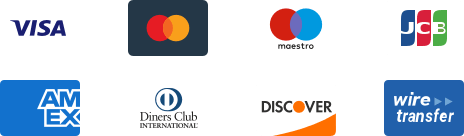-
How to Learn Dropshipping with Facebook Group?
A successful dropshipping business requires sellers to understand their customers, know the associated costs, and develop a good relationship with their suppliers. The easiest way to study dropshipping and its suppliers for newbies to dropshipping is to learn courses or ask the community for help. The Facebook group offers a solution for you to learn systematic knowledge from different mentors and get responses from those who are experienced. CJdropshipping group is such a group as it’s always improving the Guides (Units) and inviting mentors around the world to share their experiences in different languages. For a better understanding of how the CJdropshipping Facebook group can help you, we will introduce three parts: 1. Guides; 2. Mentorship; 3. Live training courses; 4. Topics. 1. Guides This is a collection of recommended posts and articles to deliver organized content to our members. Here you can have an introduction to CJ’s services and how you can use CJ App. Based on the platforms we integrated, CJ listed specific solutions on the product listing, order fulfillment, and shipping time. 2. Mentorship We started our mentorship at our CJ School first and invited our mentors to join the group. They concentrate on different dropshipping fields. For example, some carry more importance to eBay dropshipping while some perform well in conversion rate. You can check their channel or click "Start Conversation" to get direct advice. For a full list of our mentors, please visit: http://cjdropship.com/ 3. Live training courses We host live training courses in the group from time to time, to invite mentors and experts to talk about different concepts of dropshipping and discuss with the audience together. 4. Topics It organizes the posts in a thematic way and makes it easy for members to find popular topics they are interested in. Here is a shortlist of topics we recommend: tipoftheday (useful tips to work with CJ App effectively); productreport (a list of winning or promising products); shippingtime (latest discussion on the current shipping time); shippingnotification (the latest shipping notification from carriers). Facebook also offers various post types for users, so you can ask questions, ask for recommendations for your opening store, make a poll, etc. With any uncertainties, you can contact your agent for help. Also, any of your questions or suggestions are welcome to our Facebook group. -
How to Add Read/Write Permission for WooCommerce?
The common reason for WooCommerce failed listing lies in the access type of API keys. When the listing failed and it gives an error about Read/Write permission, please try to add a new Rest API key and authorize the Read/Write permission. Here are the basic steps: 1. Go to your WooCommerce Dashboard > Settings; 2. Select Advanced and click REST API > Add key; 3. Select a level of access for this API key — Read/Write access. Here are specific steps: 1. Go to your WooCommerce Dashboard > Settings. 2. Select Advanced and click REST API > Add key. 3. Fill in the description, select the user and select a level of access for this API key — Read/Write access. When the API keys are generated, you need to paste them to CJ's Authorization page and click "Authorize." Then, you can choose to list CJ products to your store or connect your existing items with CJ items. Please feel free to contact our online agents if you have any other questions. -
How to Edit Product Stock in Your WooCommerce Store?
CJ inventory will not be synced to your WooCommerce store when you list a product. In other words, if the product inventory in CJ is 5, the number will not be automatically set in your store after you add the item, but you have an option to edit the product stock. Note: Even though CJ inventory is temporarily out of stock, you can still list the product to your WooCommerce store. Here are the general steps. 1. Go to WooCommerce Admin > Products > Edit; 2. Enter the "Inventory" Section to set the stock status; 3. Click "View" to check the stock on the product page. Here are the specific steps. 1. WooCommerce Admin > Products > Edit. Login to your WooCommerce Admin and find the product you want to edit the stock in the "Products" section. 2. Enter the "Inventory" Section to set the stock status. Please note: a. Manage stock: tick the box to set the stock at the product level. b. Stock quantity: edit the stock quantity. c. Allow backorders: the way to deal with orders without stock. Do not Allow Allow, but notify the Customer Allow d. Low stock threshold: when the stock goes below the quantity, you will be told by email. e. Sold individually: one item only per order. 3. Click "View" to check the stock on the product page. Contact Us -
How to Transfer My Products from Aliexpress to My CJ Account?
Many customers switch their business from AliExpress to CJ because of CJ's better services, including customer support, prices, and shipping costs. Here we'd like to introduce how to transfer your AliExpress products to CJ. 1. Set up a CJ account and have an online store set up; 2. Install CJ Google Extension; 3. Go to the product page of AliExpress > Post a sourcing request. 1. Set up a CJ account and have an online store set up; Stores on Shopify, eBay, WooCommerce, Etsy, Wix, Magento, BigCommerce, and so forth, are compatible with CJ and you can manage your orders through CJ after authorization. If your online store is not on any of the platforms mentioned above, you can add it to CJ via API. 2. Install CJ Google Extension; For a better experience with the CJ Dropshipping website, it is strongly recommended that you use the Google Chrome browser and have our extension installed. Find the tutorial here. 3. Go to the product page of AliExpress > Post a sourcing request. After installing the CJ extension, you’ll find the little icon on the right bottom of the product page. Your sourcing request will be handled within 48 hours. After sourcing success, the product will appear on the CJ platform. Then you can list it to your store. In addition, you can add an automatic connection if the product can be found on CJ. (See tutorial: How to Find Products on CJ?) Contact Us -
How to Set up Automatic Dropshipping Orders?
When you registered your CJ account, you may wonder how to sync orders automatically. Here are some directions for you to achieve that. After these steps, the CJ team will automatically handle the orders in your shop, ship for you, and sync the tracking numbers to your customers. Simple Directions: 1. Authorize stores: Authorization; 2. Connect products: a. Automatic connection; b. Sourcing request; c. Listing; 3. Confirm and Pay. Detailed Directions: 1. Authorize your stores. Please sign in and go to Authorization > Add store and the store status should be activated when everything is well done. 2. There are three types of products that you can connect and order. a. The existing products in your store and CJ. When you want CJ to become your supplier, you need to go to Products > Store Products > Unconnected to connect your products with ours. b. Products do not exist on CJ. If you didn't find the same product, you can post a sourcing request by clicking Service > Sourcing > Post Sourcing Request. There are two sourcing types: your store existing products and individual products by product links and images. You need to select one type and submit a request to us. c. Products do not exist in your store and CJ. If you wanna add some new products from CJ to your store, click the "List" button on the product page. PS: The total dropshipping cost of the product is equal to the product price plus its shipping cost. 3. Check the orders imported from your store in Orders > Store Orders > Imported >Orders. Then you can choose the orders to be fulfilled by CJ. Please note that you need to click "Sync Store Orders" to sync orders from your store to the CJ platform, during which you may import orders based on store names and times. After your customers made orders, all you need to do is to add the order to the cart and pay. CJ team will do all the rest for you. If you have any questions, don't hesitate to contact us. You're welcome to join our Facebook group for help. -
How Does CJ Work and What is the Overview?
CJ Dropshipping is a comprehensive website that helps dropshippers undertake their business in every aspect. Product sourcing, warehousing, order fulfilling, and shipping, literally every service of dropshipping can be fulfilled by CJ.In this tutorial, we will show you how to use these services on our website. Main parts of CJ's services:1. Product Sourcing.2. Store Authorization.3. Product Listing/Connecting.4. Automatic Order Import.5. Order Uploading via Excel/CSV Files & Placing Orders Manually.To make all things clearer, we've created a simple flowchart that covers the general steps of working with CJ: 1. Product Sourcing.After entering CJ, the first step is to find suitable products. Simply, you can search by keywords to find your favored products. If you cannot find the products you want, you are permitted to post sourcing requests. For new beginners, sourcing on "Individual Product" is more suitable while using "Store Existed Product" requires an authorized store. After submission, our sourcing team will try to find a suitable supplier for the product you posted. And you could view the status in Service > Sourcing, and the result is expected to come out within 2 days. Note: If you are interested in our automatic order fulfillment, you would need to complete "Store Authorization" first and "list the sourced product to your store.If not, you can simply place orders via Excel/CSV Files or place orders manually. 2. Store Authorization. There are many types of stores available to be integrated with CJ. They are Shopify, eBay, WooCommerce, Shipstation, and Etsy, among other stores. For each type of store, we have introduced detailed steps on the authorization page. 3. Product Listing/Connecting. In order to distinguish your orders that with CJ's products, there should be a connection between the product in your store and the corresponding product on CJ. List It Now or Add the product to My Products and list it to store later! You could click the "List" button on the CJ product pages and fill in the required information to post the products to your store, during which automatic connections will be established. If you already have the same product in your store, a manual product connection is required and you can click the "Connect" button instead. Then you'll be directed to the following page. You would need to search for the corresponding products from your store and CJ, then connect them. 4. Automatic Order Import. After you complete the store authorization and product connection, you would need to go to Orders > Store Orders when you get orders from your customers, by clicking Sync Store Orders, the orders with CJ's product can be synced to CJ.After payment, we will then fulfill the orders for you. 5. Order Uploading via Excel/CSV File & Placing Orders Manually. For users without any authorized stores, there're two ways to place orders.a. Uploading an excel or CSV file. In this case, you need to add the products to My Products first, which also can be done on the product page. Then choose "Import Excel Orders effectively" on Store Orders page and download the template to fill in your order details. b. The other way to place orders without authorizing a store is to Create Orders Manually. Please copy the product SKU or title on CJ first, then go to Imported Orders > Create orders by searching products > Search the product, and fill in required information before the payment. We will process the orders immediately upon receipt. Tracking numbers and after-sale services are available for every order. If you have any uncertainties when you are using CJ, please contact our online agent for help or find the answers in Help Center by searching with keywords. For knowledge about dropshipping and problems with CJdropshipping, you're also welcome to join our Facebook group for help. Hope you would enjoy our service! -
Regular Listing Failures in Etsy and Suggestions
Before CJ products can be listed in your Etsy store successfully, certain requirements have to be met. Below are some regular examples and suggestions for your references, if you failed to list them in Etsy. Reasons: 1. Your Etsy store status is 'Draft'; 2. 400: Shops cannot create Listings in languages; 3. Authorization unavailable due to disconnection of CSHIP app; 4. Exceeding the limit of uploading product images; 5. Payment template unavailable; 6. Variants restriction. 7. Invalid ZIP code. 8. "Variants with three or more attributes(color, size, etc.) cannot be listed due to the restriction of etsy." 9. 400: This Etsy shop is suspended 10. “invalid zip code" or ”Incorrect shipping template. Please check it in your store before listing again." 11. "Create platform product failed [Cause: Error: Request failed with status code 400]” Suggestions: 1. Please ensure that your Etsy store status is 'Active' before listing products. 2. Please contact Etsy to change your default shop language to English. You may refer to this tutorial. 3. You will not be able to list products from CJ to your Etsy store if you have disconnected the CShip app from your Etsy admin. Please ensure CShip is connected. If you have accidentally deleted CShip, please re-authorize your store in My CJ > Authorization > Etsy 4. You can only upload 5 images at most as restricted by Etsy, so please make sure that you do not exceed the limit. 5. Modify your payment gateway in the Etsy management center. 6. A single variant can but contain two attributes. Therefore, please reduce attributes to less than three kinds for each variant. 7. Please refer to this tutorial for detailed steps. 8. Products containing three attributes cannot be listed to Etsy. You may manually create them on your store. 9. Please contact Etsy support. 10. Please refer to this tutorial to update your shipping profile in Etsy store before listing. 11. Please reauthorize your store. Do not hesitate to consult in the chatroom if you have any further questions. -
How to Search or Source a Product by Image on CJ?
A feature called "Search by image" has gone online, which allows you to search or source items via images rather than keywords. Whenever you find products on the internet or see anything you like in daily life, just screenshot it and search it on the CJ website. Our system will recognize it and give related products within just a few seconds. 1. How to search by image a. Go to CJ homepage; b. Drag or upload an image from your device; 2. How to source by image? a. Go to Service > Sourcing > Post Sourcing Request; b. Store Existing Product: click your store product; c. Individual Product: upload an image. 1. How to search by image? a. Go to CJ homepage > find the small icon of the camera. b. Drag or upload an image from your device, and you will get the matching results if CJ already published this product. If we don't have it yet, similar products will also come up for your reference. 2. How to source by image? a. Go to Service > Sourcing > Post Sourcing Request; When you cannot find the product you want to sell, please source it on CJ. After you enter the sourcing page, select your store product image or upload the image of your desired product, and it will show you the same product or similar ones. You can click "View More" to explore more related results. b. As for store existing products, you need to select the store and sync your products first. Then, click the image and it will help search products by image automatically. c. As for the individual product, it will show related products when you upload an image. If there is the same one, you can just list it or connect it with your store products. To know more tips about how to find winning products on different platforms, you're welcome to purchase CJ's first online course. Enroll now and get a 40% OFF! Contact Us -
How to Connect eBay with CJ?
Before connecting your eBay store with CJ, please make sure the store name you enter on the CJ platform is consistent with the user ID of your eBay store. Otherwise, the authorization won't succeed. Here are the general steps: 1. Go to Authorization on CJ. 2. Click Add Store. 3. Log in to your eBay store and get it authorized. 1. Go to Authorization > eBay. Then, click the button Add Stores. Note: The store name is the user ID on your eBay, which you could check on its homepage. See below: 3. After that, we will direct you to the eBay page. You're supposed to log in to your account. After that, you would see the picture below. Click the button "I agree" to get your store authorized. At last, you could go back to the authorization page of eBay stores. You will see the connected store is already on the list. After authorization, you could start list products to your store and start your dropshipping business! Contact Us -
How to Increase Listing Quantities on eBay?
While listing products to eBay, you may encounter the issue that "Items Left to List on eBay: 0" or "Amount limit: 0". It would result in a failure in the listing. Generally, it is because you have run out of your listing quantities or amount on eBay. In this event, you could solve it through the following 2 steps: 1. Check the "Monthly limits" on your eBay store first. 2. Apply for more if you don't have enough listing quantities. 1. How to check the Monthly limits in your eBay store? Normally, you could check it by entering eBay's homepage> My eBay > Selling >Slide to the bottom > Monthly limits. Note: Different sites might have different entrances, and the currency could be different. Please remember to switch to your registered listing site. However, if you are not sure about the site, the easiest way is to replace the first slash in the URL suffix of your current eBay page as /sh/ovw. After replacing, you could just click "enter" to check your monthly limits. Attached please find some exemplary sites: US site: https://www.ebay.com/sh/ovw Hong Kong site: https://www.ebay.com.hk/sh/ovw UK site: https://www.ebay.co.uk/sh/ovw 2. How to apply for free listing quantities or pay for more listing quantities? a. If it's your first time applying for the listing quantities, you could click the link here to accomplish it. b. If it's not your first time to request, please try to click the button "Request to list more" on the Monthly limits page. It is quite simple for you to check and apply for more listing quantities. Just have a try! Contact us
Hey ${desensitizationEmail}, to make sure your account security, please verify your email address here.
Verify Email
For your account security, please link your email.
Verify Email